How do I add a recurring discount to a customer?
Here’s how to apply a fixed discount rate to a customer so it automatically applies to all future orders and invoices.
To assign a recurring discount rate to a customer:
-
Navigate to CRM > Customers.

-
Locate and open the customer record you want to edit using the sort & filter tools and clicking Apply. You can also do this while adding a new customer.

-
In either Edit or Add mode, go to the Accounting tab and scroll to Tax & Discount.
-
Enter the DISC. % value you want to apply.
-
Toggle Auto Apply Discount Rate to ON.
-
Click Save.

- Click Yes.
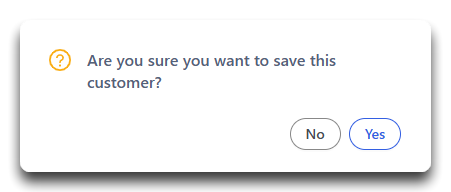
Once set, this percentage discount will apply automatically to all orders and invoices created for that customer—no need to re-enter the information each time.
Note: This method is for straightforward discounts that apply to every order. If the customer qualifies for complex pricing rules or business-type-specific pricing, you’ll want to explore custom pricing structures instead. See: How do I create a new Customer Business Type? How do I assign a Business Type to a Customer? How do I update Business Type pricing?
Related Guides:
How can I add discounts to individual items on my orders?
How do I add a discount to an order?
![white-logo-db.png]](https://support.digitbridge.com/hs-fs/hubfs/white-logo-db.png?height=50&name=white-logo-db.png)