How do I add new product to the 3PL Client Portal?
CLIENT GUIDE: Here are instructions on how to add items to the 3PL Client Portal for your provider.
First, you'll want to log into the portal. Then, decide if you want to add your items in a grid format (for you to key items in or paste from a spreadsheet) or prefer to upload them via a file import.
In Bulk / Paste from Excel
In the portal, go to Inventory > Bulk Entry Product.

From here, you can key in your entries line by line, or you can paste from a spreadsheet.
Line by line
- Enter the product information field by field (SKU, Prices, etc.).
- Click Save when you're done.

- Click Yes.

It will alert you that the save was successful and ask if you'd like to be redirected to the inventory list screen. You have the option to select No or Yes.

Note: Customer SKU is the SKU that you, as the customer of your provider, use to identify your products. SKU is what the provider will use. Oftentimes, they are the same.
Paste from Excel
- Right-click anywhere in the grid.
- Select Copy to Excel.

- Paste in the spreadsheet software of your choice.
- Fill in your new template.
- When you're done, select everything - including the headers - and copy.

- Back in DigitBridge, right-click anywhere in the grid again.
- Select Paste from Excel.

- Click Save.

- Click Yes.
It will alert you that the save was successful and ask if you'd like to be redirected to the inventory list screen. You have the option to select No or Yes.

Note: Customer SKU is the SKU that you, as the customer of your provider, use to identify your products. SKU is what the provider will use. Oftentimes, they are the same.
Via File Import
In the portal, go to Documents > 3PL Documents Import/Export.

- Select the tab New 3PL Product.
- Click Download Template.

- Open the template in Excel
- Fill out the template.
- Save it.
- Back in DigitBridge, click in the grey box and select which file to upload.

- Click Upload.
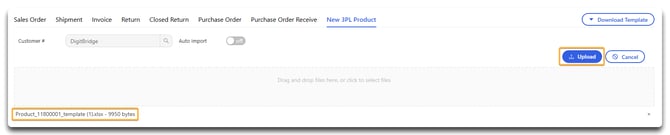
- Click Yes.


Caution: This does not necessarily mean that the import itself was successful, just that the upload has gone through.
You can see your file imports (for products or any other imports) in the document center.
- Go to Documents > 3PL Documents.

- Click Apply (or search by document type).

![white-logo-db.png]](https://support.digitbridge.com/hs-fs/hubfs/white-logo-db.png?height=50&name=white-logo-db.png)