How do I add or view attachments for 3PL orders?
Here's how to upload, download, and manage supporting documents like packing slips, invoices, and label files for 3PL orders in DigitBridge.
Note: This guide is for 3PL providers (as opposed to operators who use a 3PL solution).
DigitBridge allows you to upload and store supporting documents directly on a 3PL order or fulfillment record. These attachments are useful for sharing things like shipping labels, packing slips, and invoice copies between your team and the 3PL client.
This guide will show you how to add, view, and manage file attachments for any 3PL-related sales order or shipment.
Where to Find the Attachment Option
In ERP, navigate to: Sales > Sales Order Management > Select a Sales Order
Then:
-
Click into the specific sales order.
-
Click Attachment Files.
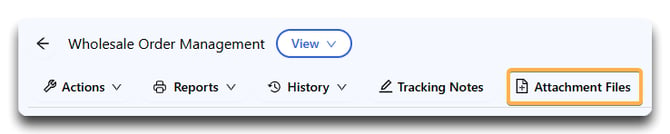
Uploading a File
To upload a file:
-
Click the “Add” or “Upload” button inside the Attachment File tab.
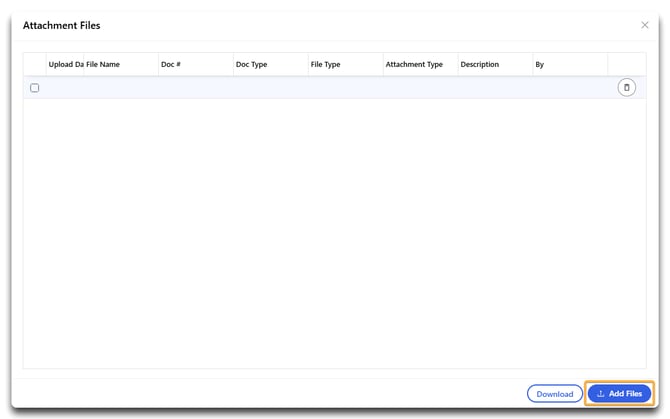
- Click the grey box or drag & drop files from your device.
- Click Upload File for a miscellaneous attachment, Add Shipping Label if the file you've loaded is a shipping label, or Add Packing Slip if the file you've loaded is a packing slip. Supported formats include:
- Excel
- CSV
- Images (JPG, PNG, etc.)
- (Optional) Enter a short description for clarity (e.g., “Label for Order #10025”).
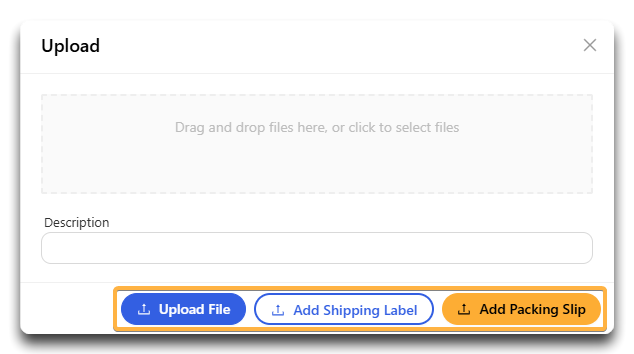
Note: The uploaded file is now associated with the order record and is visible in this tab to anyone with access.
Who Can See Attached Files?
-
3PL Providers (you) can view and upload all attachments.
-
3PL Clients can view certain attachments in the 3PL Client Portal if permissions are granted.
Tip: To ensure secure sharing, only upload customer-facing documents you intend the client to access.
Best Practices for Attachments
-
📄 Upload packing slips and invoice PDFs for clear communication.
-
🏷️ Attach shipping labels or carrier documentation as soon as you receive it.
-
🛑 Avoid uploading sensitive internal-only documents unless visibility is restricted.
-
✅ Recommendation: Standardize naming conventions (e.g.,
PO1234_PackingSlip.pdf) for easier searching and audit tracking.
![white-logo-db.png]](https://support.digitbridge.com/hs-fs/hubfs/white-logo-db.png?height=50&name=white-logo-db.png)