How do I add product images in PIM?
Use this method to ensure consistent image management across PIM and ERP.
Open the PIM module
-
From the main menu, navigate to PIM to access the Product Information Management dashboard.

-
Go to Product Information or Content Resources.

- Use the search tools to locate the item(s) you wish to add images to. You can do this by Style, Substyle, or individual Product (or you can use the All option to show individual products alongside Styles and Substyles).

From here, you can add images for products one by one, or for multiple items that have the same image.
Access the product detail view
-
Click on the SKU to open the item’s detailed record.

Locate the image section
-
Click on the tab labeled Images.
-
Click the pencil icon next to Main.

Add image via weblink
You can enter the weblink or drag & drop/click Upload if you have a Microsoft Azure account where you host your images.
Tip: For more information on integrating with a web host, please reach out to your Account Manager.
- Toggle Overwrite Existing File to Yes if you are uploading an existing image file.
- Do this first, or you'll get an error when you attempt your upload.
-
Enter the URL or weblink.
-
Paste the full image URL (must begin with
http://orhttps://).
-
- Or click/drag & drop your item image in the grey box.

Tip: Use high-quality, direct image links from a reliable source such as a CDN. Avoid links that require login or expire after time.
Note: Dragging and dropping will still show as a weblink.
Save and confirm image
-
Click Save to update the product.

-
Confirm that the image appears correctly in the PIM view.
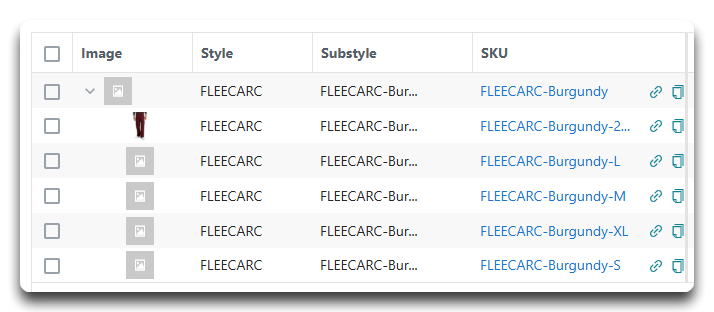
Note: Images added in PIM will automatically sync to ERP during the nightly system sync.
Access the product detail view - Multiple Images at a time
-
Click on the Style or Substyle to open the item’s detailed record.

Note: The clickable Style or Substyle link will still appear under the SKU column.
Locate the image section
-
Click on the tab labeled Images.
- Make sure Overwrite children's value is toggled to Yes. This will ensure that not only will the Substyle image update, but also the image for each individual child SKU.
-
Click the pencil icon next to Main.

Add image via weblink
You can enter the weblink or drag & drop/click Upload if you have a Microsoft Azure account where you host your images.
Tip: For more information on integrating with a web host, please reach out to your Account Manager.
- Toggle Overwrite Existing File to Yes if you are uploading an existing image file.
- Do this first, or you'll get an error when you attempt your upload.
-
Enter the URL or weblink.
-
Paste the full image URL (must begin with
http://orhttps://).
-
- Or click/drag & drop your item image in the grey box.

Tip: Use high-quality, direct image links from a reliable source such as a CDN. Avoid links that require login or expire after time.
Note: Dragging and dropping will still show as a weblink.
Save and confirm image
-
Click Save to update the Style or Substyle.

-
Confirm that the images appear correctly in the PIM view.

Note: Images added in PIM will automatically sync to ERP during the nightly system sync.
![white-logo-db.png]](https://support.digitbridge.com/hs-fs/hubfs/white-logo-db.png?height=50&name=white-logo-db.png)