How do I assign shipping and handling to customers?
Here's how you can set up customer-specific shipping and handling rules and overrides.
🎯 When to assign S&H per customer
Assigning shipping and handling rules at the customer level is useful when:
- Certain customers receive free or discounted shipping
- You want to apply flat-rate handling for a customer group
- Customers are billed based on weight tiers, zones, or carriers
🧭 Where to configure per-customer S&H
You can do this at the individual customer level or in bulk.
Individual Customer
- Go to CRM > Customers.

-
Use the search and filter tools to find the customer you wish to edit.

-
Click on that customer.

-
On the Customer Management screen, make sure you're in Edit mode.

-
Scroll down and click on the Accounting tab.
-
Here you'll see the Shipping and Handling sections, which will be explained below.
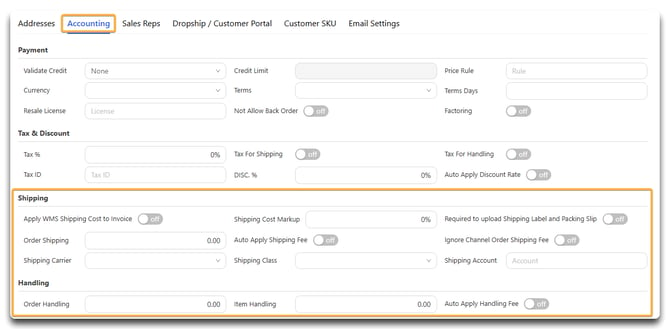
Shipping section
This section allows you to configure how shipping costs and policies apply to this specific customer.
-
Apply WMS Shipping Cost to Invoice
Toggle this ON to automatically pull the shipping cost recorded in the WMS and apply it to the customer’s invoice. -
Shipping Cost Markup
Enter a percentage to mark up the shipping cost applied to the customer. This is added on top of the base cost retrieved from WMS. -
Required to upload Shipping Label and Packing Slip
Toggle this ON to require the upload of both the shipping label and packing slip before the order can be shipped. -
Order Shipping
Enter a flat shipping cost that will apply to every order for this customer unless overridden elsewhere. -
Auto Apply Shipping Fee
Toggle this ON to automatically apply the shipping cost to all orders from this customer. -
Ignore Channel Order Shipping Fee
Toggle this ON to ignore any shipping fees passed through from marketplace or channel orders. The system will instead use your settings. -
Shipping Carrier
Select a default shipping carrier (e.g., FedEx, UPS) for this customer’s orders. Can be overridden at the order level. -
Shipping Class
Define the class of service (e.g., Ground, 2-Day) to be used by default for this customer’s shipments. -
Shipping Account
Enter the customer’s third-party shipping account if they are being billed directly by the carrier.
Handling section
This section determines how handling fees are applied to orders for this customer.
-
Order Handling
Enter a flat handling fee applied per order for this customer. -
Item Handling
Enter a handling fee that applies per item within the order. This will multiply based on order quantity. -
Auto Apply Handling Fee
Toggle this ON to automatically apply the specified handling charges to the customer’s orders.
When you're done making all of your adjustments, click Save.

Click Yes.

In Bulk
- Get to the Customer List and select the customers you wish to edit.
- Click Action.

- Select Bulk Update.

- Click on the Accounting Info tab.
- Enter/edit the Shipping & Handling information you need to enter/edit.
- Click OK.

Note: As you can see, the options here are more limited than in the individual item screen. If you don't see what you're looking for here, you'll need to enter it on the record of that specific customer.
You will see a notification that this was successful.

📄 Reporting & visibility
- Shipping and handling details appear on:
- Individual Sales Order and Invoice records
- Sales Order and Sales Invoice PDFs
![white-logo-db.png]](https://support.digitbridge.com/hs-fs/hubfs/white-logo-db.png?height=50&name=white-logo-db.png)