How do I bulk update custom attributes in DigitBridge?
Apply custom attribute changes to multiple records at once
At this time, the only custom attributes you can input/edit in bulk are product attributes.
Bulk updating custom attributes allows you to efficiently modify values across many items without editing each record individually.
Bulk updating tool
In ERP, go to Inventory > Bulk Update Product.

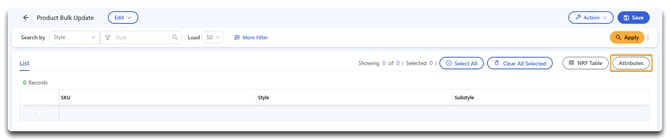
Scroll to the very bottom of the list and select Custom Attributes.
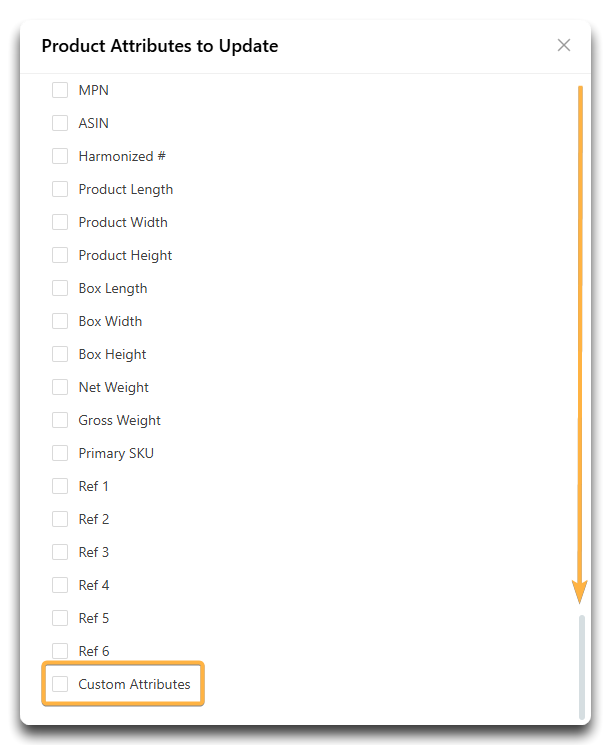
Click the X on the menu or click anywhere outside of the box. You will now see all of your Custom Attributes appear as column headers.

Run a search for the items you wish to update and make your changes using the steps in this guide: How do I use the Product Bulk Update tool?
Don't forget to save when you're done!
Tip: Use filters first to target only the records that need updates. This keeps your bulk changes precise and avoids errors.
Caution: Bulk edits cannot be undone. Double-check your selections and values before saving.
![white-logo-db.png]](https://support.digitbridge.com/hs-fs/hubfs/white-logo-db.png?height=50&name=white-logo-db.png)