How do I do a bulk price update using a formula?
Here is a guide for applying across-the-board price changes (e.g., 10% increase) using the Price Update tool in DigitBridge.
This method is ideal when you want to apply a universal markup, markdown, or percentage-based price adjustment to a group of products—regardless of Business Type.
1. Navigate to the Price Update Tool
- In ERP, go to Inventory > Price Update Management.
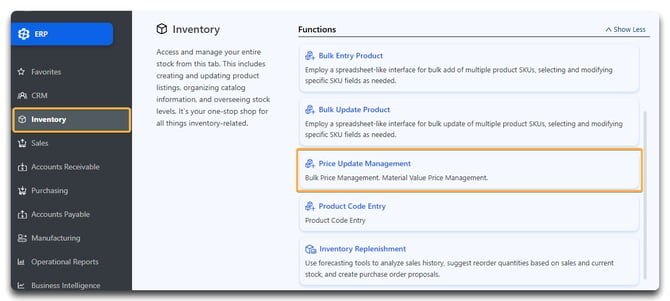
2. Search for the Products You Want to Update
- Use the search filters to find the relevant SKUs. Click Apply to load them into the grid.
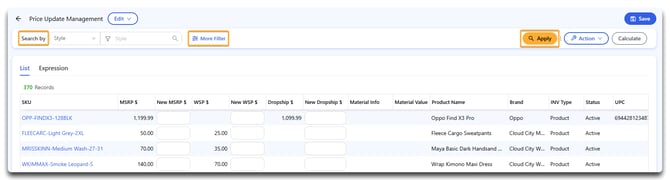
3. Go to the Expression Tab
- Click into the Expression tab for your selected price field.
4. Select the Price You Want to Update
- Choose the appropriate row (e.g., New WSP $, New MSRP $) depending on what you’re targeting and toggle it on.

5. Set Up the Formula
- To apply a percentage-based increase or decrease, use the Multiply By 1 field.
- Example: To apply a 10% price increase across the board, set Price Update Type to From WSP, then enter 1.1 in the Multiply By 1 column in the WSP $ row. Enter 2.2 in the MSRP $ row (assuming your MSRP is twice your WSP).

Note: Because you are updating from your current wholesale price and not what your wholesale price will be, for a 10% increase to your MSRP, you will enter 2.2 because it's 220% of your current wholesale price (which will end up being 200% of your new wholesale price).
- If you want to add a flat amount, use the Add 1 field instead. You can also combine both.
- Example:
Add 1 = 0.50 to WSP $ and 1 to MSRP $ (again, assuming MSRP is twice your WSP). This would add $0.50 to your wholesale price and $1 to your MSRP.
Tip: For more information on formulas and when to use them, check out this guide: How do I figure out the formulas to use for price adjustments?
6. Click Calculate
- Once your formula is in place, click Calculate to populate the new values in the appropriate price column.

- Back in the List tab, you will see your new price(s) appear.
7. Click Save
- Click Save in the top-right corner to finalize and apply your updates.

- Click Yes.
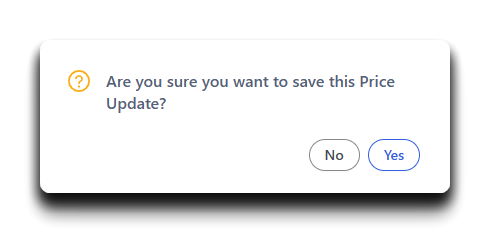
![white-logo-db.png]](https://support.digitbridge.com/hs-fs/hubfs/white-logo-db.png?height=50&name=white-logo-db.png)