How do I fix sales order import errors in the 3PL Client Portal?
CLIENT GUIDE: Here's how to troubleshoot and resolve issues preventing successful order imports.
Overview
If your sales order import returns an error, don't worry—it usually comes down to a few common issues like missing fields or invalid data formats. This guide will show you how to identify what went wrong and fix it so you can try again.
Step 1: Locate the error message
-
Go to the 3PL Documents section in the portal.
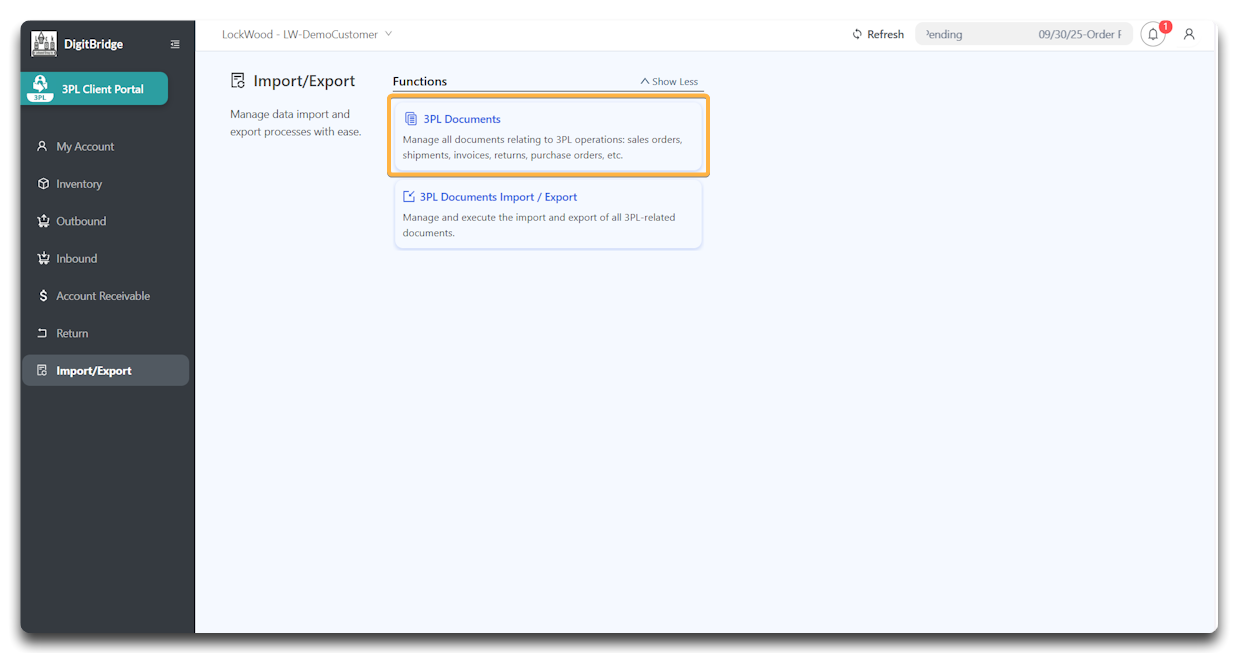
-
Click Apply to refresh the list.
-
Find the row with the failed import – the Status will say Save Data Failed.
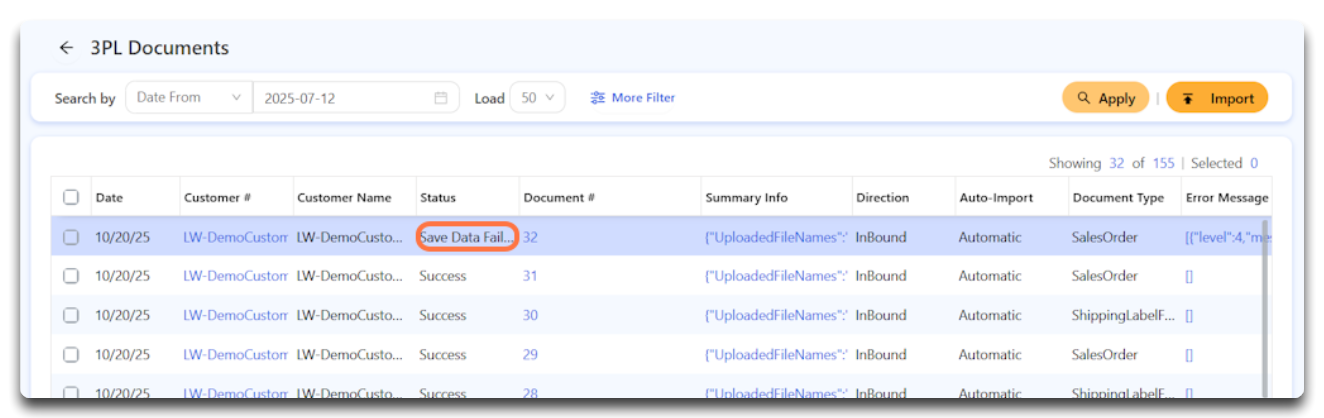
-
Click the Error Message field in that row to view detailed feedback.
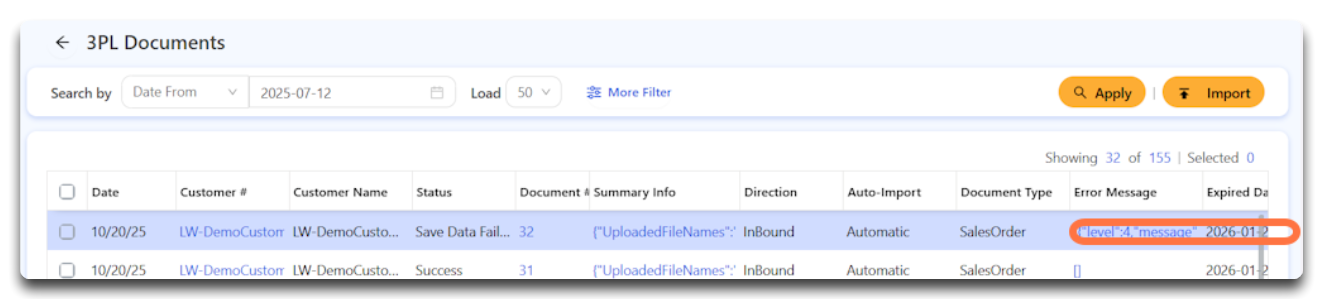
Step 2: Understand the error
The system will provide information like:
-
Which line(s) in your Excel file caused the error
-
The specific column or field that’s invalid or missing
-
Suggestions for correction (e.g., “Missing Customer PO #”)
Take note of the error details before proceeding.
Step 3: Open and fix your Excel file
Open the original file you attempted to upload and:
✅ Verify all yellow-highlighted (required) fields are filled
⚠️ Correct any formatting issues (dates, numbers, etc.)
🚫 Remove duplicate order numbers if applicable
🟩 Green-highlighted fields are optional, but it's best to confirm they contain valid data too.
Step 4: Re-upload the corrected file
Once corrected:
-
Navigate back to Import/Export > 3PL Documents Import/Export
-
Select Sales Order again
-
Upload the revised Excel file
-
Click Upload → Yes to confirm
Check the 3PL Documents list again to confirm that the new attempt shows Status: Success.
Tip: Start small. If you’re unsure whether the corrections fixed the issue, test with a smaller file or fewer lines to validate your format before importing your full order list again.
![white-logo-db.png]](https://support.digitbridge.com/hs-fs/hubfs/white-logo-db.png?height=50&name=white-logo-db.png)