How do I generate a 3PL invoice to bill my customer?
Here’s a guide for how to create a billable invoice for your 3PL client after shipping, receiving, storage, or returns have been completed.
Note: This guide is for 3PL providers (as opposed to operators who use a 3PL solution).
When you complete a logistics task for a client—such as fulfilling an order, receiving a shipment, processing a return, or calculating storage—you’ll want to generate a billable invoice that can be viewed in your 3PL client’s portal and synced to your accounting system.
These invoices reflect the 3PL processing charges, storage fees, and other contractual costs outlined in your price chart.
🧾 What types of 3PL invoices can be generated?
DigitBridge supports four invoice types for 3PL operations:
| Invoice Type | Triggered By... | Description |
|---|---|---|
| Ship by 3PL | Order shipment | Based on SKU-level processing charges. |
| Receive by 3PL | Purchase Order stock receiving | Based on receiving and handling fees. |
| Return by 3PL | Return processing completion | Based on restocking and inspection fees. |
| Storage by 3PL | Daily scheduled storage task | Based on aging and per-SKU/per-package fee. |
Each type of invoice can be created and viewed in the ERP system by the provider and is visible to the client in the 3PL Client Portal.
✅ Steps to Generate a 3PL Invoice
Depending on the type of logistics task completed, follow the appropriate flow:
📦 1. Ship by 3PL (Sales Order Fulfillment)
- Once it's been shipped, an invoice will be generated automatically.
- In ERP, you can find it by going to Outbound > 3PL Invoice - Shipping.
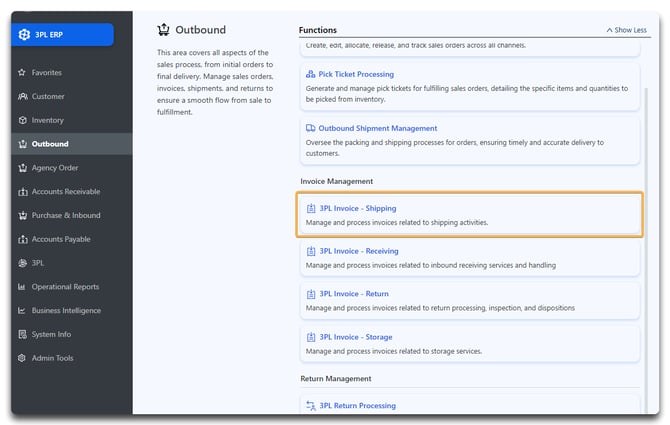
Note: Shipment-based invoices are generated by SKU, using prices defined in your 3PL Price Chart or Customer SKU pricing.
🚛 2. Receive by 3PL (P/O Receiving)
-
Receive the P/O.
- Once it's been received, an invoice will be generated automatically.
- In ERP, you can find it by going to Outbound > 3PL Invoice - Receiving.
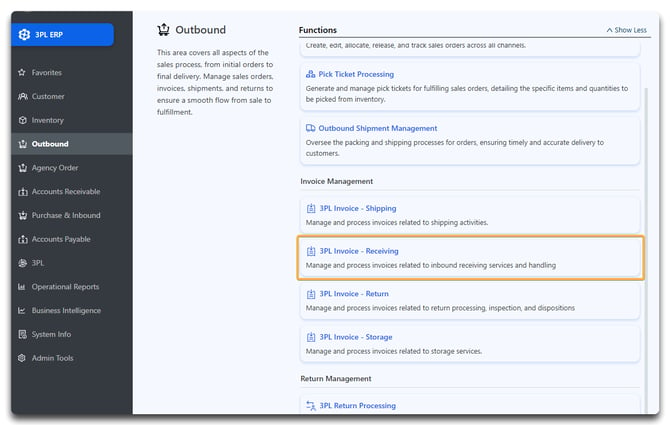
Note: Only completed receiving batches with assigned customer codes will be eligible.
🔁 3. Return by 3PL (Return Processing)
-
Process the return.
- Once it's been processed and closed, an invoice will be generated automatically.
- In ERP, you can find it by going to Outbound > 3PL Invoice - Return.
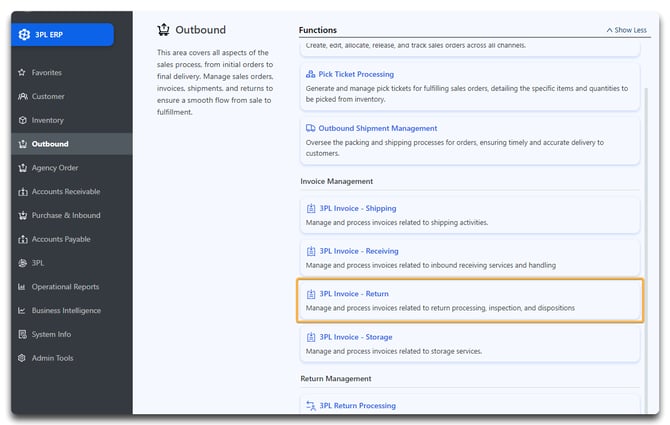
Caution: These invoices do not issue credits. They are for billing return processing fees only.
🗃️ 4. Storage by 3PL (Daily Storage Charges)
- Based on your price settings, these will be generated automatically.
- In ERP, you can find it by going to Outbound > 3PL Invoice - Storage.
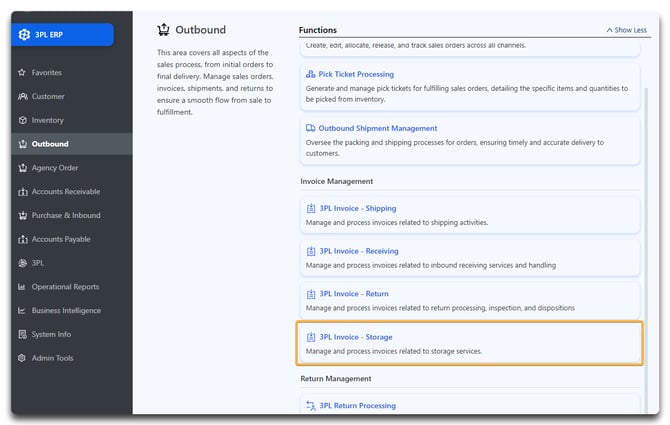
🧾 Invoice Output & Visibility
-
All invoices are kept in ERP > Outbound under Invoice Management.
-
Each invoice is automatically viewable by your client in the 3PL Client Portal.
-
Invoices are also synced to QuickBooks (if integrated) for billing and accounting.
![white-logo-db.png]](https://support.digitbridge.com/hs-fs/hubfs/white-logo-db.png?height=50&name=white-logo-db.png)