How do I import shipping labels through the 3PL Client Portal?
CLIENT GUIDE: Here’s how you can upload your prepared shipping label files into DigitBridge and confirm the initial import was successful.
📖 Overview
This guide explains how to import shipping labels into the DigitBridge 3PL Client Portal once your files are prepared and properly named. You’ll upload either a .zip or .pdf file, confirm the upload, and verify that the system has begun processing your labels.
🎯 Purpose
The import process allows 3PL clients to:
-
Upload shipping labels in bulk or individually
-
Associate each label file with an existing sales order
-
Begin system processing for attachment verification
⚙️ Before you begin
Make sure:
✅ Sales Orders already exist in the system
✅ File formats and naming conventions follow the required pattern (OrderNumber-Carton.pdf)
✅ You have access to Import/Export in the 3PL Client Portal
🔧 Step-by-step: Import shipping labels
Phase 1: Accessing import functionality
- Log in to the DigitBridge Client Portal.
- Go to Import/Export > 3PL Documents Import/Export.
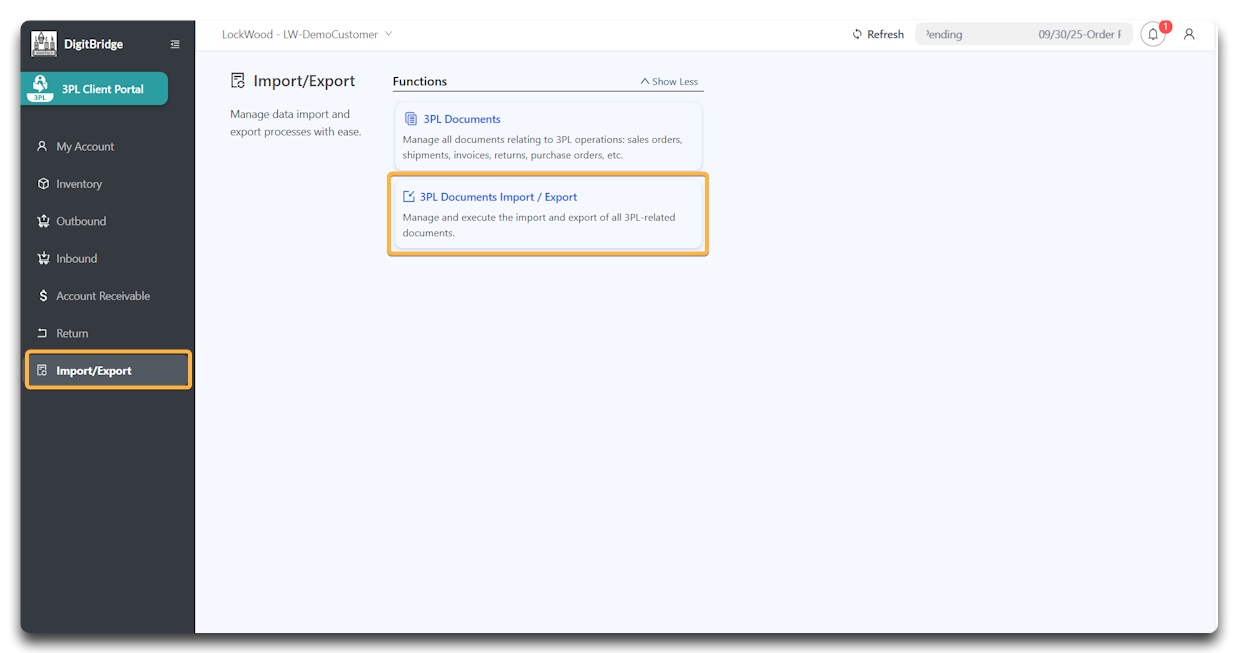
This opens the document management interface.
- Click the Shipping Label tab.
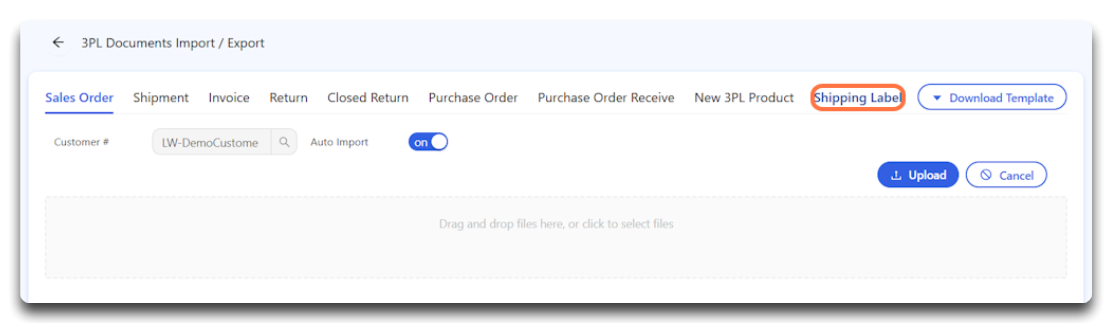 This readies the system for shipping label uploads.
This readies the system for shipping label uploads.Phase 2: File upload process
Step 5: Upload your shipping label file.
-
Supported file types:
-
📁
.zip– multiple labels in one compressed file -
📄
.pdf– a single shipping label document
-
-
Drag and drop your file into the upload box.
-
Verify the file name appears in the upload list.
-
Click Upload to start the import.
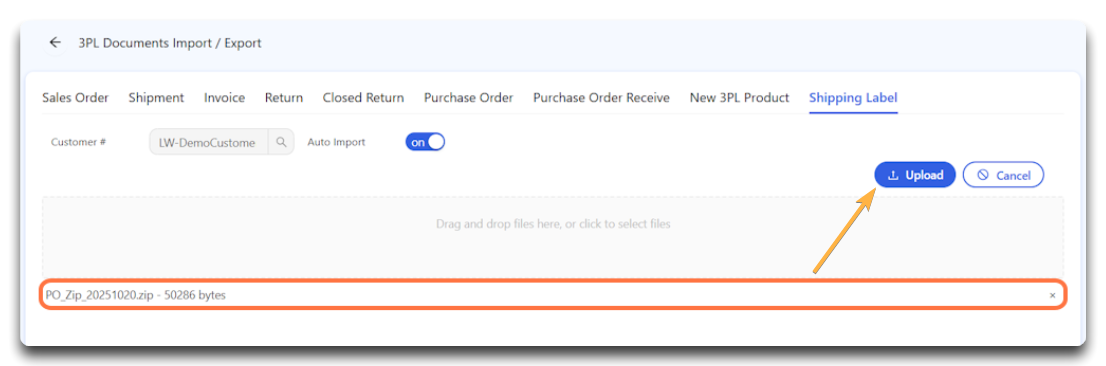
The system will begin processing the file.
- Click Yes to confirm.
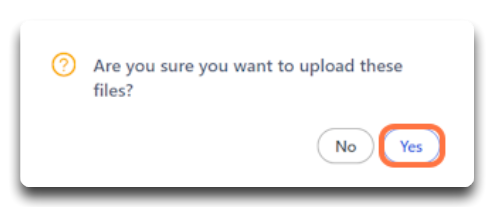
Wait for processing to complete.
Step 6: Look for a confirmation message that reads:
✅ “Successfully Uploaded and Imported”
This indicates the initial upload has completed successfully.
Phase 3: Import status verification
How do I check my 3PL shipping label import status?
Phase 4: Order and Shipping Label Verification
How do I verify 3PL shipping label attachments in my orders?
⚠️ Troubleshooting upload issues
| Issue | Possible Cause | Solution |
|---|---|---|
| Upload rejected | Wrong file type | Verify file is .zip or .pdf |
| Upload stalls or fails | File too large or corrupted | Recompress or replace the file |
| “No S/O found” error | Missing or invalid Sales Order | Confirm the S/O exists before importing |
| Missing success message | Network or timeout issue | Refresh and recheck Import/Export status |
Tip: For more troubleshooting help, check out this guide: How do I troubleshoot common 3PL Client Portal import issues and follow best practices?
🟢 Best practices
-
Always import sales orders first, then shipping labels.
-
Use small test batches for the first upload.
-
Double-check file names before confirming upload.
-
Keep label file sizes under 20 MB for best performance.
-
Wait at least 30 seconds before verifying import status.
📋 Summary
| Step | Action | What It Does |
|---|---|---|
| 1 | Access Import/Export | Opens import interface |
| 2 | Select 3PL Documents Import | Displays file options |
| 3 | Choose Shipping Label | Prepares system for upload |
| 4 | Upload and confirm | Starts label import |
| 5 | Wait for success message | Confirms successful processing |
![white-logo-db.png]](https://support.digitbridge.com/hs-fs/hubfs/white-logo-db.png?height=50&name=white-logo-db.png)