How do I know if an order is feeding directly to the sales channel?
Here is a guide on how to find out if an order is automatically feeding to the sales channel (and how to make it feed if it isn't already).
First, in ERP, go to Sales > S/O Management.
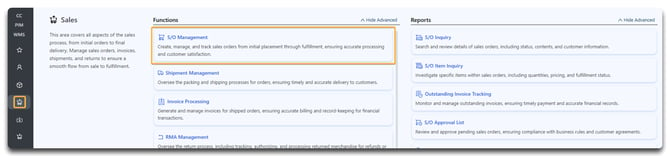
On the Sales Order List screen, you can see whether or not the order info is feeding based on the Feed column.
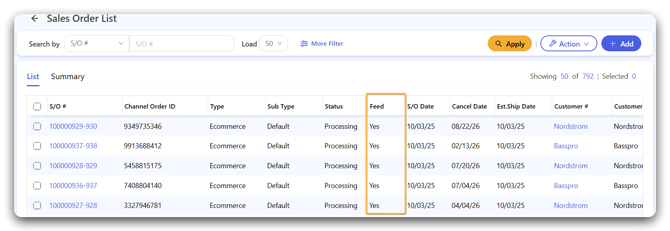
If there is an order that is currently not feeding to the channel and you'd like to change that, you can do so in two ways.
If the order is still in pending status, you can change it following the instructions in this guide.
If the order has been sent to the warehouse and is being fulfilled, you will need to find the associated shipment and make the adjustment from there. In the Sales Order List screen, click on the order you wish to update. Under Activity, click on the Shipment.
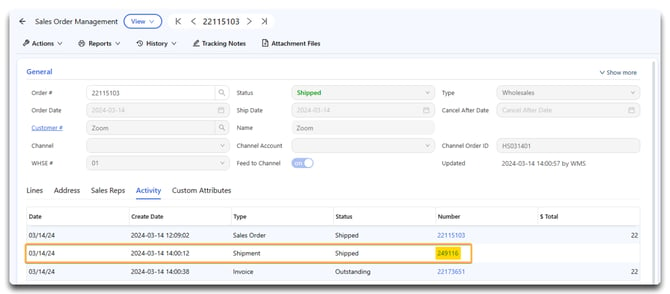
This will take you to the Shipment Management page. Change your process mode to Edit. In the General section, update the Feed Channel Status to Invoice Ready. Click Save.
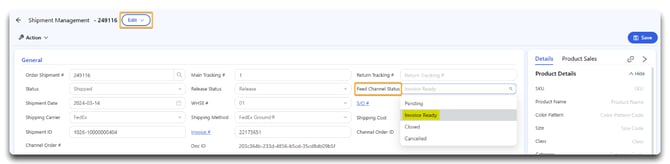
Click Yes.

Now, this order/shipment information will feed directly to the sales channel.
Note: This will only work with orders from channels that have automatic order and shipment information syncing with DigitBridge.
![white-logo-db.png]](https://support.digitbridge.com/hs-fs/hubfs/white-logo-db.png?height=50&name=white-logo-db.png)