How do I manually reload product images in ERP?
Use this method when the automated image sync from PIM isn’t functioning and you need images updated urgently.
In most cases, product images should be managed in the PIM module, where they automatically sync to ERP during the nightly system update. However, if an image isn’t in ERP yet and you need it to show up right away—for example, on a printed report—you can manually sync it from PIM. This guide walks you through how to do that.
Navigate to the Product list
-
From the ERP dashboard, go to Inventory > Product Management.

-
Use the search tools to locate the product you need.

Note: This can only be done at the individual SKU level (as opposed to Style Master). However, you can select several products at a time - so bulk updating is possible. You can also filter so only SKUs in a particular Style or Substyle appear, then Select All.
Access the Reload Product Images action
-
Select All.
-
Click Action in the upper right.

-
Select Reload Product Images from the dropdown list.
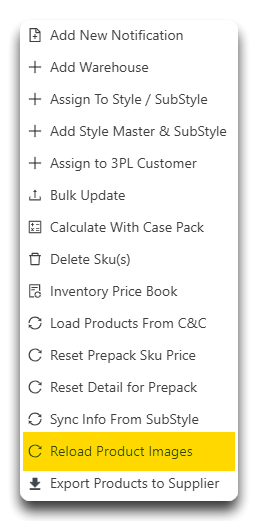
- Click Yes.

- If successful, a notification message will appear:

Confirm the image update
- Log out, refresh, and log back in. Try your search again, and the images will be there.

Note: The image sync flows from PIM to ERP only. Uploading an image directly in ERP will not sync it back to PIM.
Tip: If the image still doesn’t appear after reloading, verify the image exists in PIM and is attached to the correct SKU.
Tip: If your image STILL isn't showing in ERP, check out this guide to add the images directly into it (in an urgent situation).
![white-logo-db.png]](https://support.digitbridge.com/hs-fs/hubfs/white-logo-db.png?height=50&name=white-logo-db.png)