How do I navigate the Payment Portal?
Here is a guide on how to use and navigate DigitBridge's Payment Portal.
When a customer opens the DigitBridge Payment Portal from the payment link, they will be able to view all the invoices bundled for that transaction (if more than one). These invoices must have been selected during payment link creation and must belong to the same Customer #.
There are three sections of the Payment Portal screen:
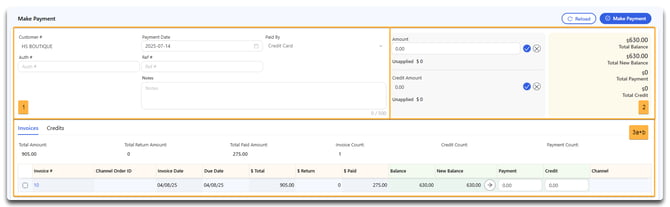
The top section of the Payment Portal (1) includes customer profile details and payment method fields:
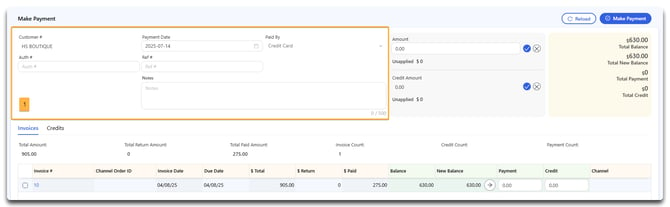
-
Customer #, Payment Date, and Pay By fields will display at the top.
-
Users can add notes, an Authentication #, or a Reference #. These fields are helpful for tracking or filtering records.
-
Payment method is limited to credit card by default, but customers may also apply accounted credit if available.
The right-hand side of the screen (2) displays a summary of the transaction:
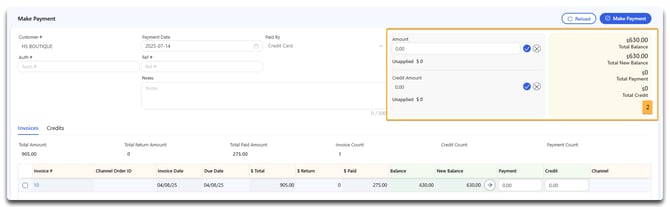
-
Total Invoice Amount
-
Credit Applied
-
Amount To Pay
The bottom section (3a - Invoices tab) shows a breakdown of each invoice:
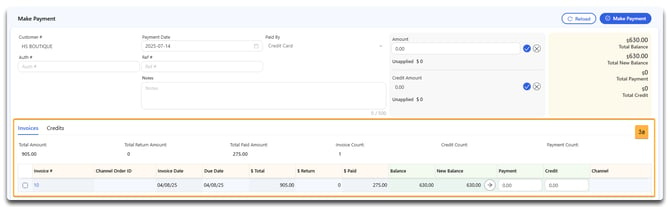
-
Includes columns such as Invoice #, Channel Order ID, Invoice Date, Total, Paid, Balance, and Credits.
-
Customers can click on any Invoice # to view the full invoice.
-
Customers can also click on the blue-highlighted details for more in-depth invoice information.
The bottom section (3b - Credits tab) shows available credit for that customer.
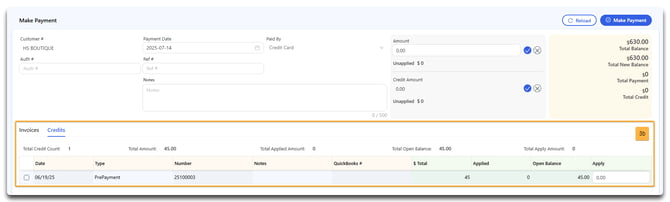
They can apply credit by entering the amount they wish to use in the Apply column.
Note: If the customer chooses to pay by credit, they must already have available credit authorized in the system. To issue credit, check out this guide.
Customers can select which invoices to pay, and whether to pay in full or partially. They can then proceed by clicking Make Payment at the top of the screen.

This will open the Credit Card Payment screen where the customer can enter and save their card information for future use by clicking Save & Charge.

Once submitted, the transaction will process via credit card and apply against the selected invoices.
![white-logo-db.png]](https://support.digitbridge.com/hs-fs/hubfs/white-logo-db.png?height=50&name=white-logo-db.png)