How do I register customer email addresses?
Here is a guide for entering and managing customer email addresses within the DigitBridge ERP.
To ensure customers receive emails for Quotations, Sales Orders, Invoices, and Shipments, users must register their email addresses directly within each customer profile.
Navigate to the Customer Profile
Go to:
CRM > Customers

Search for an existing customer or click Apply to see all customers.

Access Email Settings
Once inside the customer profile (new or existing), click the Email Settings tab.

This section allows the user to define email addresses specific to:
-
Quotation
-
S/O (Sales Order)
-
Invoice
-
Shipment
Each section includes the following fields:
-
From Display Name – Sets the display name that appears in the recipient’s inbox
-
Email To Recipients – Primary recipient(s) of the email
-
Email CC Recipients – Optional CC recipients
-
Disable Email toggle – Use this to enable or disable automated emails per category
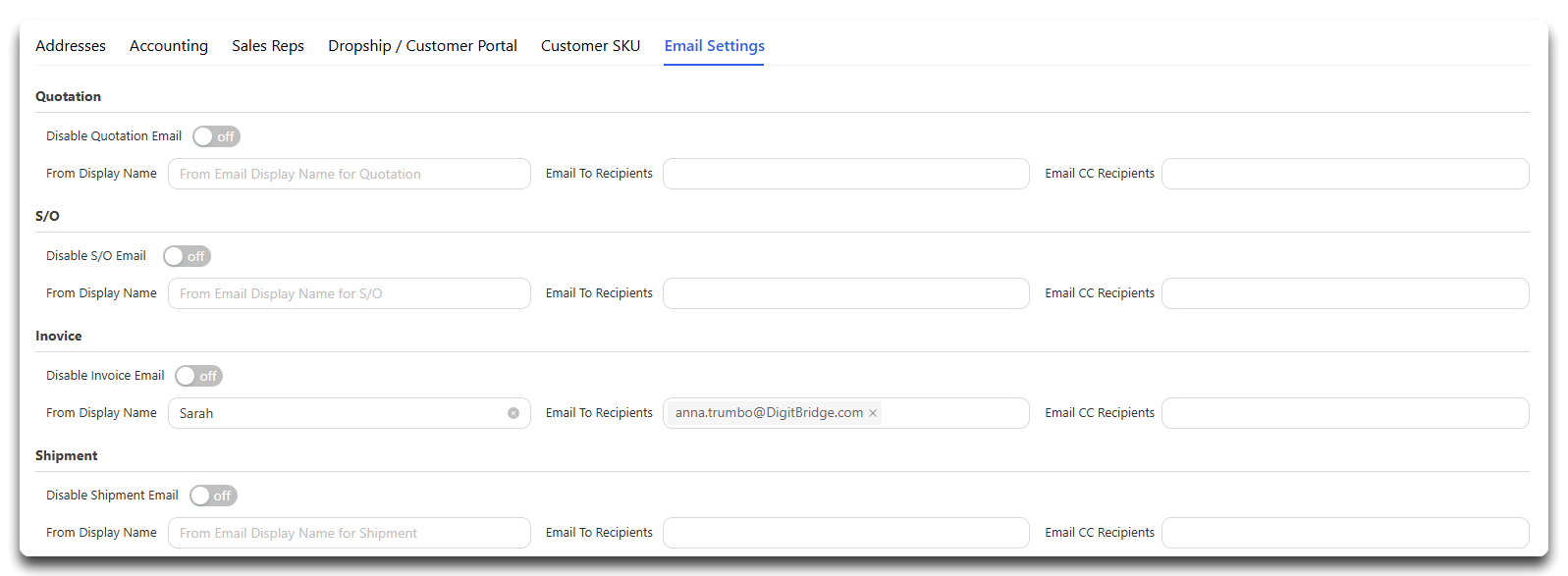
Note: You must be in Edit mode to enter or change email fields or toggles in the Email Settings tab.

When you're done, click Save.

Click Yes.

Sending Individual Record Emails
Once a customer’s email is registered, you can send emails for individual records: Invoices, Quotations, Sales Orders, Purchase Orders, etc.
For example, let's look at sales orders. You can do this from the Sales Order List screen as well as the Sales Order Management screen.
Go to:
Sales > S/O Management. Search for and select the order you'd like to email. Click Action > Send Email.

Or click on an Order #. From the Sales Order Management screen, click Action > Send Email.

This action pulls the appropriate template and sends it to the addresses defined in the customer’s Email Settings tab.
Note: If you have auto-send emails turned on for a specific function, you do not have to manually perform this step. For more information, check out this guide.
![white-logo-db.png]](https://support.digitbridge.com/hs-fs/hubfs/white-logo-db.png?height=50&name=white-logo-db.png)