How do I send a quotation via email?
Here's how you deliver a sales quotation directly to your customer from within DigitBridge.
Once you've created a quotation, you can email it to your customer without needing to download and manually attach the PDF. This helps streamline the sales process and maintain a consistent audit trail.
Note: Email must be turned on and set up for the relevant customers and functions before you can perform this action. Take a look at this guide for more information.
Locate the quotation
-
In the ERP module, go to Sales > Quotation Management.

-
Use the filters to find the correct quotation.

From here, you can send an email from the list screen you're currently on or from the individual quotation management screen.
Send quotation from List Screen
- Select the quotation you wish to send.
- Click Action > Send Email.

- The system will send a pre-filled email template with the customer’s email address (if configured) and the quotation attached as a PDF.
Send from Management Screen
-
Click on the quotation # to open the detail view.
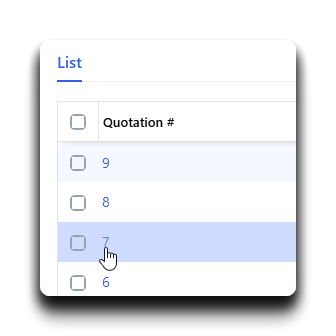
-
Click Action > Send Email button.

-
The system will send a pre-filled email template with the customer’s email address (if configured) and the quotation attached as a PDF.
![white-logo-db.png]](https://support.digitbridge.com/hs-fs/hubfs/white-logo-db.png?height=50&name=white-logo-db.png)