-
PIM Module
-
Commerce Central Module
-
General
-
Troubleshooting
-
Settings
-
Inventory
-
Sales
-
Fulfillment
-
Purchasing
-
Accounts Receivable
-
Accounts Payable
-
Customers
-
Vendors
-
Dashboards
-
Warehouse
-
Content Management
-
Channel Management
-
Integration
-
QuickBooks
-
Import/Export
-
NEED CATEGORY
-
Returns
-
EDI
-
3PL
-
Dropship
-
Customer Portal
-
Manufacturing
How do I set Favorites in ERP?
Here's a guide on how to assign Favorite features and reports to the Favorites page in DigitBridge's ERP.
We highly recommend that you set your favorite functions and reports in ERP right out of the gate. The Favorites page will be your command center, allowing you to create shortcuts to the functions and reports you use most regularly.
Tip: Make this one of the first things you do in DigitBridge!
In ERP, go to Favorites.

Favorite Items
Click Add.

The Edit Favorite Items list will appear. 
Go through and select as many as you'd like. Click Save.

Your Favorite Items will now appear.

Some functions have an additional shortcut built-in so you can create a new record directly from here. Hover over the tile and, if you see a plus sign appear, click on it. That will take you directly to a management screen in Add mode. See S/O Management below as an example.

Note: The order of the tiles is alphabetical.
Favorite Reports
Click Add.

The Edit Favorite Reports list will appear.

Go through and select as many as you'd like. Click Save.

Your Favorite Reports will now appear.

Note: The order of the tiles is alphabetical.
Note: Favorites are user-unique. Every individual user can set their own Favorites.