How do I update Business Type pricing?
Here is a guide for updating pricing by Business Type using the Price Update tool in DigitBridge.
This method is used when you want to assign different pricing to customer segments such as Distributors, Retailers, or Preferred Buyers. Business Type pricing is managed as separate price columns in the Price Update tool.
1. Navigate to the Price Update Tool
- In ERP, go to Inventory > Price Update Management.

2. Turn on the Business Type Columns
- Go to Action > Add Business Type Column to load a column for each custom Business Type you have.

- You'll now see - in addition to preset pricing options MSRP, WSP, and Dropship - two columns for each of your custom Business Types:
- Existing Type $
- An editable New Type $

3. Search for the Products You Want to Update
- Use the search filters to find the relevant SKUs. Click Apply to load them into the grid.

4. Go to the Expression Tab
- Click into the Expression tab for your selected price field.
5. Select the Price You Want to Update
- Choose the appropriate row (e.g., New WSP $, New MSRP $) depending on what you’re targeting and toggle it "on."

6. Determine how you will be updating these prices
Note: Oftentimes, custom business prices are based off of existing wholesale or MSRP pricing. This would inform your formulas accordingly:
Example: If Distributors pay 90% of MSRP, set Cost Source = MSRP and enter 0.9 in Multiply By 1.
7. (If you're using an expression and/or a formula) Click Calculate.
- If you pasted from a spreadsheet, skip this step.
- Once your formula is in place, click Calculate to populate the new values in the appropriate price column.

- Back in the List tab, you will see your new price(s) appear.
8. Click Save
- Click Save in the top-right corner to finalize and apply your updates.

- Click Yes.
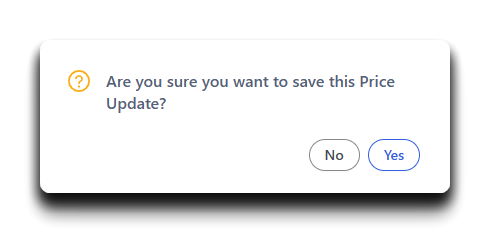
![white-logo-db.png]](https://support.digitbridge.com/hs-fs/hubfs/white-logo-db.png?height=50&name=white-logo-db.png)