How do I update prices by pasting from a spreadsheet?
Here is a guide for manually pasting bulk updated prices into DigitBridge using the Price Update tool.
This method is best when you’ve already calculated your updated prices in Excel or Google Sheets and just want to paste them in directly—no formulas or expressions needed.
1. Navigate to the Price Update Tool
- In ERP, go to Inventory > Price Update Management.

2. Search for the Products You Want to Update
- Use the search filters to find the relevant SKUs. Click Apply to load them into the grid.

3. Go to the Expression Tab
- Click into the Expression tab for your selected price field.
4. Select the Price You Want to Update
- Choose the appropriate row (e.g., New WSP $, New MSRP $) depending on what you’re targeting and toggle it "on."

5. Go back to the List tab.

6. Copy Your Updated Prices from Excel
- Make sure your spreadsheet includes the updated values and aligns with the correct price field (e.g., New WSP $, New MSRP $). Highlight the values (including headers) and use Ctrl+C (or Cmd+C on Mac) to copy.
7. Paste Into the Grid
- In DigitBridge, right-click anywhere in the pricing grid and select Paste from Excel – Update Grid.

Tip: For more in-depth guidance on pasting from a spreadsheet, check out this guide.
Note: Only the values you copied will overwrite data in the corresponding columns. Make sure the row order and SKU match the grid in DigitBridge before pasting.
8. Review Changes and Click Save
- Review your pasted price values. Then click Save in the top-right corner to apply the changes.

- Click Yes.
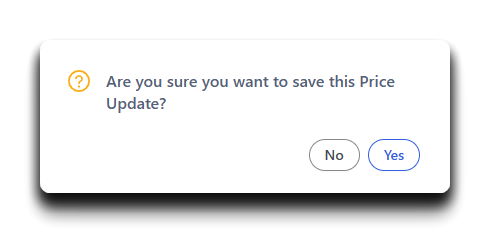
![white-logo-db.png]](https://support.digitbridge.com/hs-fs/hubfs/white-logo-db.png?height=50&name=white-logo-db.png)