How do I use attachments and tracking notes in the 3PL Client Portal?
CLIENT GUIDE: Here’s how to upload files and leave notes on your orders when working with a 3PL provider through the DigitBridge Client Portal.
When working with your 3PL provider through the DigitBridge Client Portal, you can streamline communication by attaching documents and leaving tracking notes directly on your orders. These tools ensure your 3PL provider has the right files and context to fulfill orders accurately and on time.
This guide will show you how to:
-
Upload files to your orders (e.g., shipping labels, packing slips, instructions)
-
Add tracking notes for special handling or communication
Upload File Attachments to Your Orders
Attachments allow you to share files directly with your 3PL provider, including:
-
Shipping labels
-
Packing slips
-
Special instructions
-
Order-specific documentation
📍 How to Upload a File
- Log into the 3PL Client Portal.
- Navigate to the Outbound section.
- Click into the specific Sales Order you’d like to update.
- Click Attachment Files.
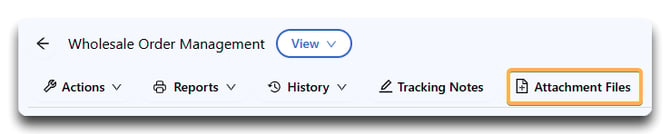
- Click Add Files.
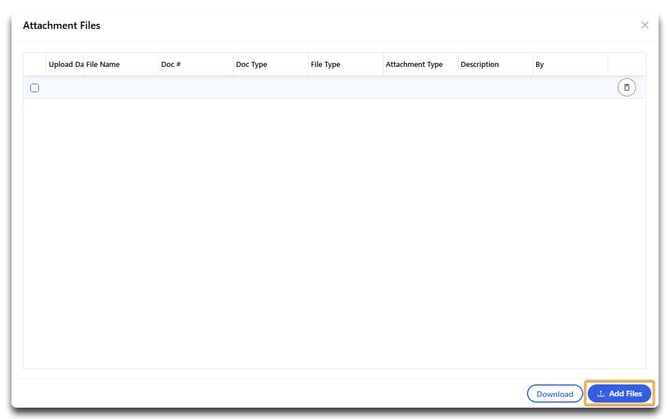
- Click the grey box or drag & drop files from your device.
- Click Upload File for a miscellaneous attachment, Add Shipping Label if the file you've loaded is a shipping label, or Add Packing Slip if the file you've loaded is a packing slip. Supported formats include:
- Excel
- CSV
- Images (JPG, PNG, etc.)
- (Optional) Enter a short description for clarity (e.g., “Label for Order #10025”).

- Now, you'll see your file on the Attachment Files list.
- If your provider has uploaded any attachments to this record, this is where you can see and download them.
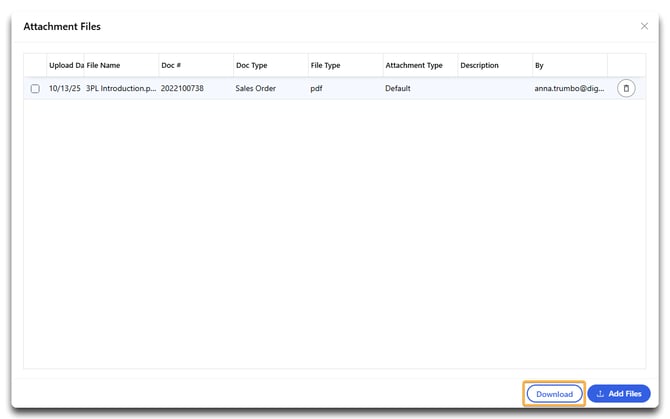
Note: Once uploaded, the file is available to your 3PL provider for review and fulfillment.
Add Tracking Notes to Your Orders
Tracking Notes are used to provide real-time updates, delivery preferences, or instructions to your 3PL provider. You can also use them to confirm shipment details or ask questions about fulfillment.
📍 How to Add a Tracking Note
-
In the same Sales Order view, scroll to the Tracking Notes area.
-
Click the pencil icon.
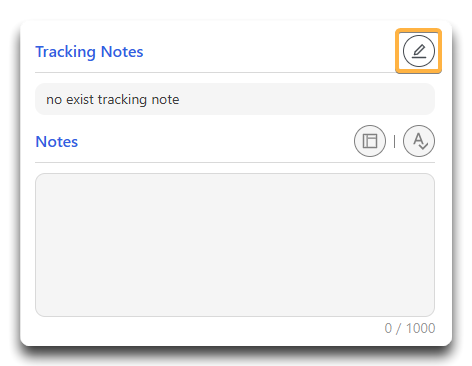
-
Enter your message in the Edit Note field. This could include:
-
“Use custom label uploaded in attachment.”
-
“Ship this with PO #10026.”
-
“Hold until Friday – customer not available before then.”
-
-
Click Add.
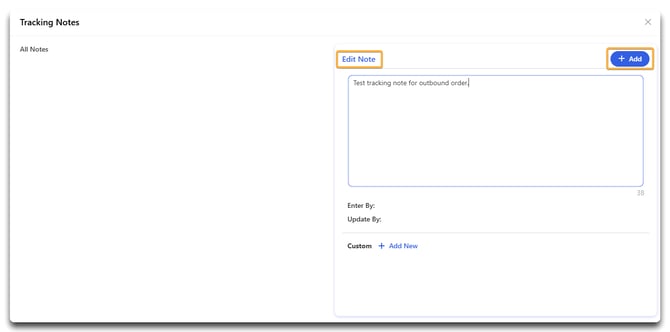
- Your note has now moved to the left panel under All Notes. Any new notes will appear here as well - time-stamped and user-attributed.
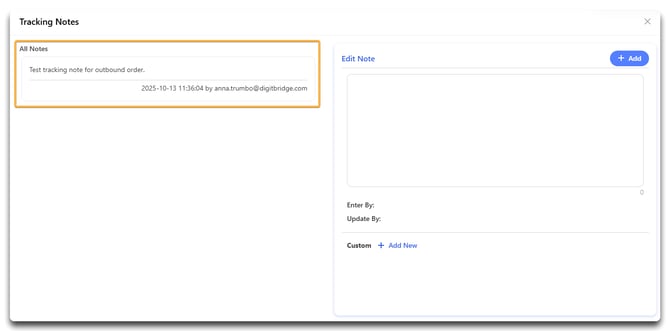
Note: Your 3PL provider will see these notes and can respond accordingly.
🔐 Who Can See Attachments and Notes?
-
You (the client): Can see and edit notes/files on your own orders.
-
Your 3PL Provider: Can view uploaded attachments and all tracking notes in real time.
Caution: Do not use attachments or notes to request changes to pricing, inventory, or account settings. Reach out to your provider directly for these requests.
✅ Best Practices
-
Use clear filenames for attachments (e.g.,
PO_1024_Label.pdf). -
Use one note per instruction for clarity and traceability.
-
Upload attachments before fulfillment begins to avoid delays.
![white-logo-db.png]](https://support.digitbridge.com/hs-fs/hubfs/white-logo-db.png?height=50&name=white-logo-db.png)