How do I verify 3PL shipping label attachments in my orders?
CLIENT GUIDE: Here’s how you can confirm that your imported shipping labels are successfully attached to outbound sales orders in DigitBridge.
📖 Overview
Once your shipping label import shows a Success status, you should verify that the label files have been attached to the corresponding sales orders. This step ensures that every order has the correct shipping documentation linked for fulfillment tracking and auditing.
🎯 Purpose
This guide explains how to:
-
Locate sales orders associated with your imported shipping labels
-
Confirm that the label files appear under order attachments
-
Troubleshoot any missing or mismatched attachments
⚙️ Before you begin
Make sure the import status for your shipping labels is Success. If the status shows Error or Save Data Failed, resolve that issue before continuing.
🔧 Step-by-step: Verify shipping label attachments
Phase 1: Locate the order
- In the main navigation, click Outbound > Wholesale Orders.
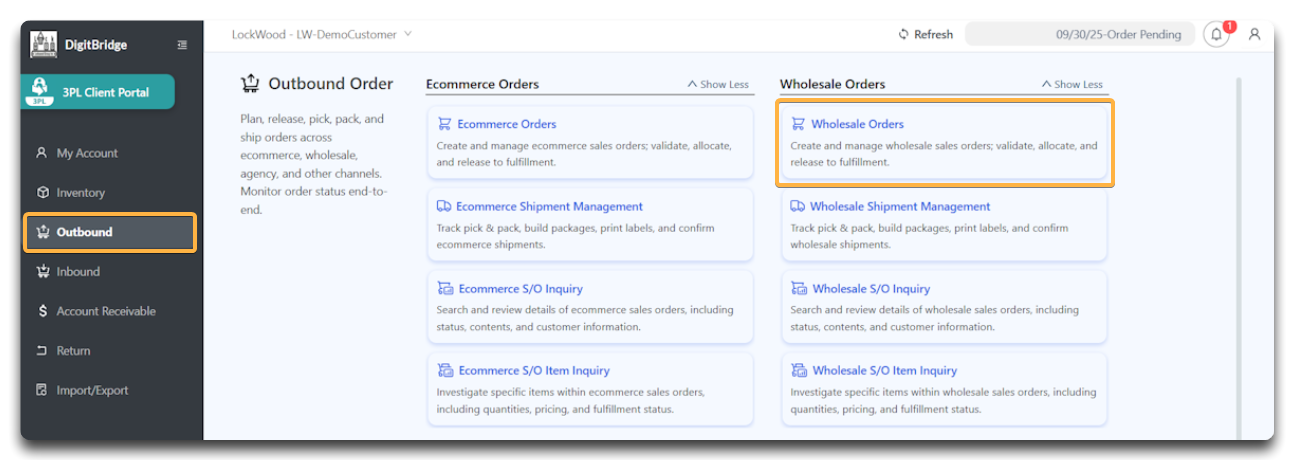
This opens the order management interface.
Phase 2: Search for your order
- Choose a search option:
-
S/O # – to search by Sales Order number
-
Customer P/O # – to search by the customer’s purchase order number
-
-
Click Apply to execute the search.
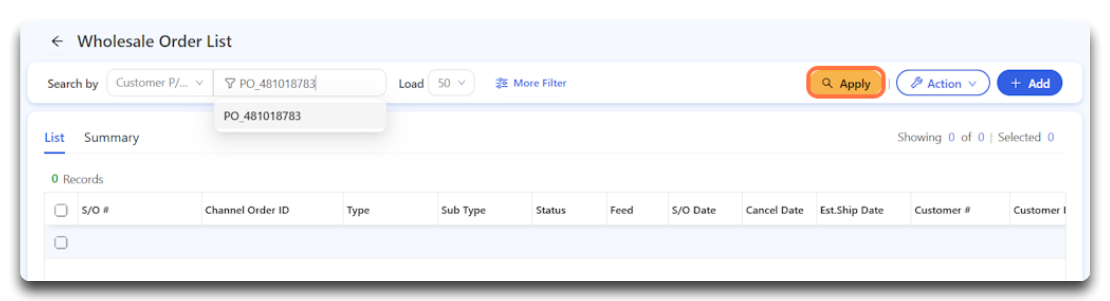
Tip: The system requires an exact match — even small variations in underscores, dashes, or capitalization can prevent results from appearing.
Step 3: Open and verify attachments
- Once the order appears, click the S/O # link to open the order details page.

- Click Attachment Files to expand the list of uploaded documents.

You should see your shipping label file listed here.
Example: PO_481013459-1of1.pdf
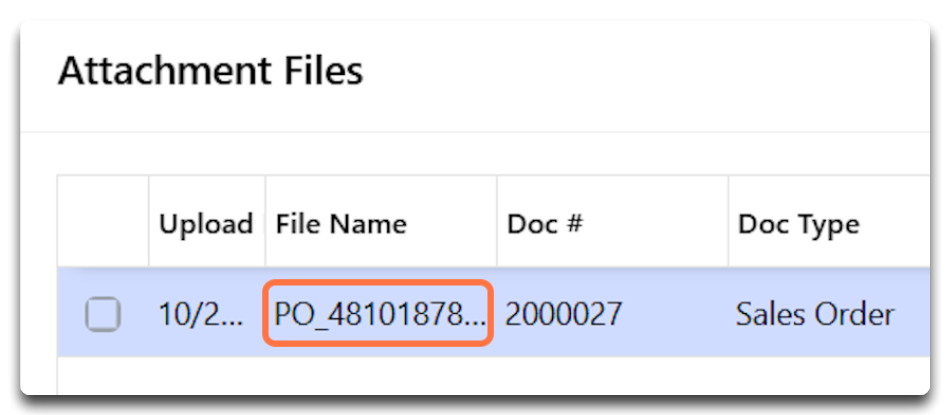
⚠️ Troubleshooting attachment issues
| Issue | Cause | Solution |
|---|---|---|
| Label not visible | Import didn’t complete successfully | Recheck import status in 3PL Documents |
| Wrong file attached | Incorrect naming convention used | Confirm file follows OrderNumber-Carton.pdf |
| Attachment section empty | Order not linked or import failed | Verify order exists and re-import the file |
| File won’t open | Corrupted label PDF | Re-export and re-upload label file |
🟢 Best practices
-
Always confirm import success before checking order attachments.
-
Search by Customer P/O # for best accuracy.
-
Keep file names identical to the system’s Sales Order or Customer PO number.
-
If attachments are missing after a successful import, wait 1–2 minutes and refresh.
📋 Summary
| Step | Action | Outcome |
|---|---|---|
| 1 | Navigate to Outbound → Wholesale Orders | Access your order list |
| 2 | Search by Customer P/O | Find the correct order |
| 3 | Open order and view attachments | Confirm label file is attached |
| 4 | Verify file name and accessibility | Ensure data integrity |
![white-logo-db.png]](https://support.digitbridge.com/hs-fs/hubfs/white-logo-db.png?height=50&name=white-logo-db.png)