How do I view email logs?
Here is a guide for viewing and resending past emails using the Email Log in DigitBridge.
The Email Log in DigitBridge tracks all emails sent from the system—whether triggered manually or automatically. This includes emails for invoices, sales orders, purchase orders, quotations, and more.
Navigate to the Email Log
From ERP, go to:
System Info > Email Log
(Located at the bottom of the System Info menu.)

Review Sent Emails
Within the Email Log, you’ll see a list of all emails sent through the system. Click Apply to see the history. Each entry includes:
- Log Number
-
Email type
-
Date (the date of the record itself)
- Email Sent Date (date the email was sent)
-
By (sender)
-
Status (e.g., Sent, Failed)
-
Recipient
-
Subject
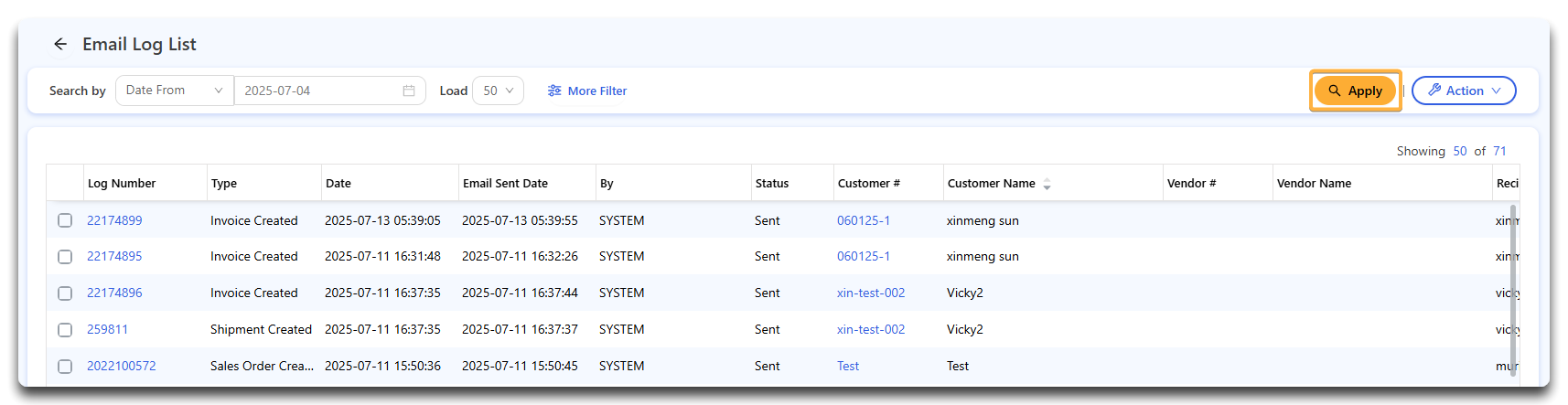
Note: This log includes all email activity, including both manual and auto-generated messages. Auto-generated emails will appear to be sent by "SYSTEM."
Resend an Email
If you need to resend an email:
-
Use the checkboxes to select one or more emails
-
Click Action > Resend Email
This feature is especially helpful for troubleshooting or resending failed or lost messages to customers or vendors.

Individual Records
By clicking on one of the Log Numbers, you will be taken to the Email Log Detail page. This shows you a more in-depth view of this email record. You can also resend emails here by clicking Resend Email in the upper-right-hand corner.

![white-logo-db.png]](https://support.digitbridge.com/hs-fs/hubfs/white-logo-db.png?height=50&name=white-logo-db.png)