-
PIM Module
-
Commerce Central Module
-
General
-
Troubleshooting
-
Settings
-
Inventory
-
Sales
-
Fulfillment
-
Purchasing
-
Accounts Receivable
-
Accounts Payable
-
Customers
-
Vendors
-
Dashboards
-
Warehouse
-
Content Management
-
Channel Management
-
Integration
-
QuickBooks
-
Import/Export
-
NEED CATEGORY
-
Returns
-
EDI
-
3PL
-
Dropship
-
Customer Portal
-
Manufacturing
How can I view customer credits?
Here's how you can view available credit history for specific customers or from specific invoices in the ERP module.
Users can view credit history from three places.
From Credit List
Go to CRM > Credit Management.

Click Apply to see all Credits, or you search by Date From, Customer #, or Credit Type.

From Customer Management
In ERP, go to CRM > Customers.

Search by Customer # or click Apply to see all or use the search function to locate a specific customer. Click on the customer you'd like to view.

From the Customer Management screen, click on the Account tab.

Scroll down to the Credits section. Click Detail if you want to see more detailed information.

That will take you to the Credit List screen (see above).
Back in Customer Management, you can also use the Assistant Window sidebar to view high level credit information under Details.

From Invoices
You can also view this information from the Invoice management screen. Go to Sales > Invoice Processing.

Search for a specific invoice or click Apply to view all. Click on the invoice you want to view.

From the Invoice Management screen, the Credits tab will show you the entire transaction history of that particular customer. You can click Credit List for an even more detailed view.

That will take you to the Credit List screen (see above).
See related: