How do I check my 3PL shipping label import status?
CLIENT GUIDE: Here’s how you can verify whether your shipping label upload was successful and troubleshoot any import errors that appear.
📖 Overview
After uploading your shipping labels, it’s important to verify that the import completed successfully. The Import Status Verification process allows you to confirm that files were received, processed, and matched to existing sales orders.
🎯 Purpose
This guide explains how to:
-
Check import history for your uploaded shipping label files
-
Identify whether an import succeeded or failed
-
Resolve common status errors such as “Save Data Failed” or “No S/O found”
⚙️ Before you begin
Make sure your shipping labels were uploaded successfully and you’ve allowed at least 30 seconds for the system to process them.
🔧 Step-by-step: Verify import status
Step 1: Access import history
- Return to Import/Export > 3PL Documents.
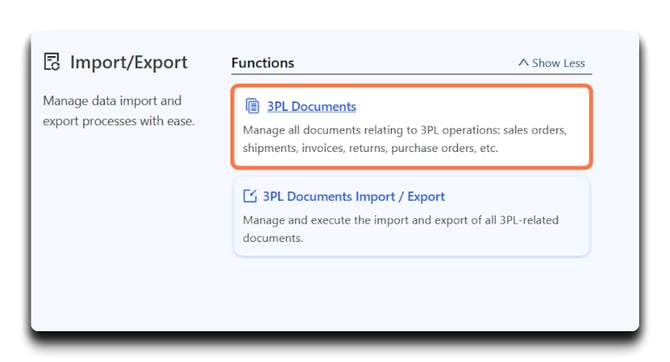
- Click Apply to refresh the list with the most recent data.
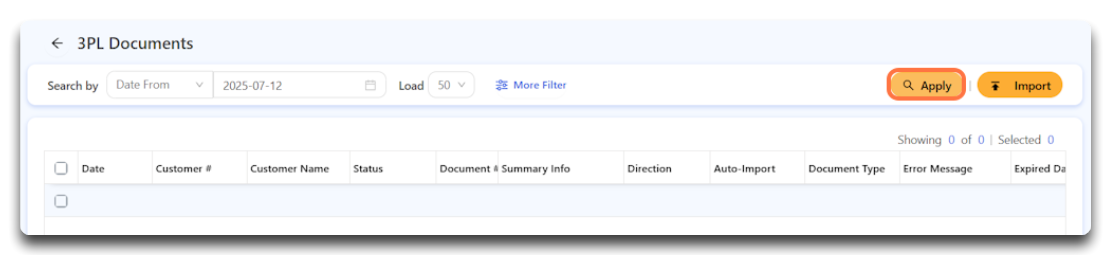
Tip: The latest imported files always appear at the top.
Step 2: Identify your shipping label file
- Look for the Document Type column and confirm it reads
ShippingLabelFile.
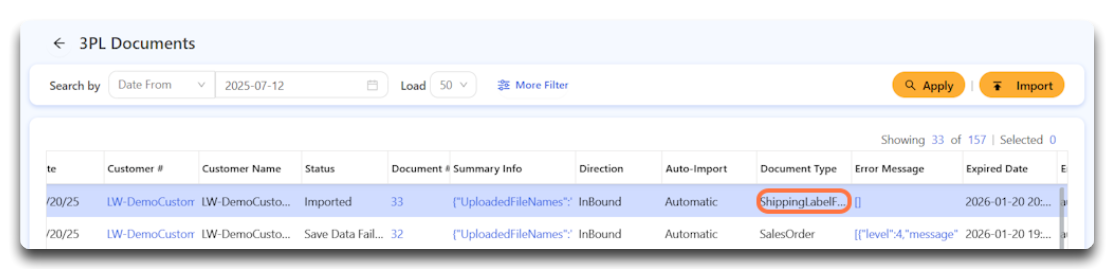
- Click the row entry for your shipping label file to open detailed import information.
Step 3: Review status indicators
- Check the Status column.
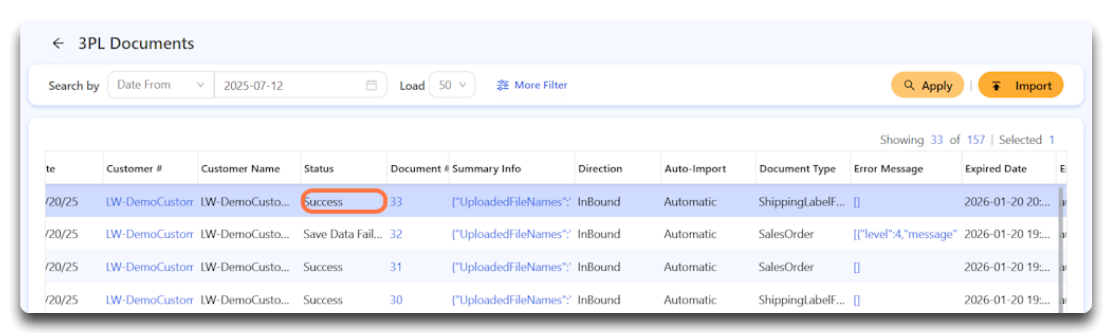
-
✅ Success – Import completed successfully
-
❌ Save Data Failed – Import failed (see error message column for details)
If status = Success, proceed to order verification (see next guide: How do I verify 3PL shipping label attachments in my orders?).
If status = Save Data Failed, continue below.
🚨 Troubleshooting “Save Data Failed” and “No S/O found” errors
When you see “Save Data Failed” with the message “No S/O found,” it means the system could not match your shipping label to an existing order.
Follow these steps to resolve the issue:
Step 1: Verify the Sales Order import status.
-
Go to your sales order import history and confirm the S/O shows Success.
Step 2: Access Sales Order details.
-
Confirm that the S/O exists and has the correct status.
Step 3: Return to the 3PL Documents page.
-
Locate the shipping label file again.
Step 4: Check the box next to the failed file.
Step 5: Click Import to reprocess the file.
Step 6: Click Yes to confirm re-import.
Step 7: Wait 30–60 seconds for the system to update.
Step 8: Refresh and confirm the status has changed to Success.
If the error persists after re-importing, contact your system administrator or DigitBridge technical support.
⚠️ Common import errors and causes
| Status | Cause | Resolution |
|---|---|---|
| ❌ Save Data Failed | Sales Order not found | Verify the Sales Order exists before importing labels |
| ❌ Save Data Failed | Incorrect file naming | Confirm file follows format: OrderNumber-Carton.pdf |
| ❌ Save Data Failed | Unsupported file type | Re-upload using .zip or .pdf |
| ❌ Save Data Failed | Corrupted file | Recreate or re-export the label file |
| ⚠️ No update | Delay in system refresh | Wait 30–60 seconds, then recheck status |
🟢 Best practices
-
Always confirm Sales Orders have a status of Success before importing labels.
-
Re-import failed files only after verifying the order exists.
-
Allow sufficient time for processing after each import.
-
Keep filenames consistent and free of spaces or special characters.
📋 Summary
| Step | Action | Outcome |
|---|---|---|
| 1 | Open Import/Export → 3PL Documents | Access import history |
| 2 | Filter and locate ShippingLabelFile | Identify the uploaded file |
| 3 | Check status | Determine Success or Error |
| 4 | Resolve errors and re-import | Complete attachment processing |
![white-logo-db.png]](https://support.digitbridge.com/hs-fs/hubfs/white-logo-db.png?height=50&name=white-logo-db.png)