How do I import sales orders into the 3PL Client Portal?
Here's how you can upload your outgoing sales orders in bulk using Excel in DigitBridge’s 3PL Client Portal.
Overview
The 3PL Client Portal allows you to import sales orders in bulk using Excel (.xlsx) files. This guide will walk you through the process of uploading the order file, verifying a successful import, and understanding the basic requirements for a smooth experience.
If you're looking to troubleshoot errors or confirm that your orders were imported correctly, see:
-
How do I fix sales order import errors in the 3PL Client Portal?
-
How do I verify imported orders in the Wholesale Orders screen?
Step 1: Prepare your Excel file
Before you begin:
-
✅ Use the official DigitBridge template:
📥 Download OutboundOrder - Sample.xlsx -
🟨 Yellow fields in the template are mandatory — you must fill these out.
-
🟩 Green fields are optional — they can be left blank.
Caution: Be sure to remove duplicates and verify all data formats are correct.
Step 2: Navigate to the import screen
-
Log into the 3PL Client Portal.
-
In the left menu, click Import/Export > 3PL Documents Import / Export.
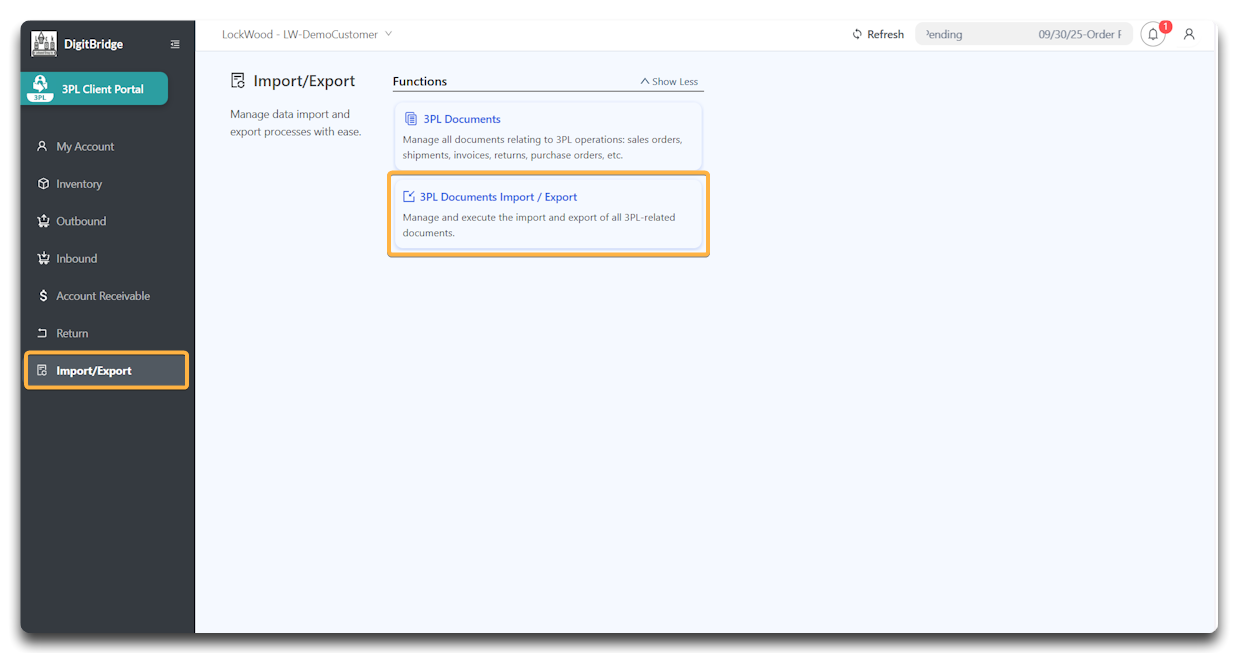
-
Under import types, select Sales Order.
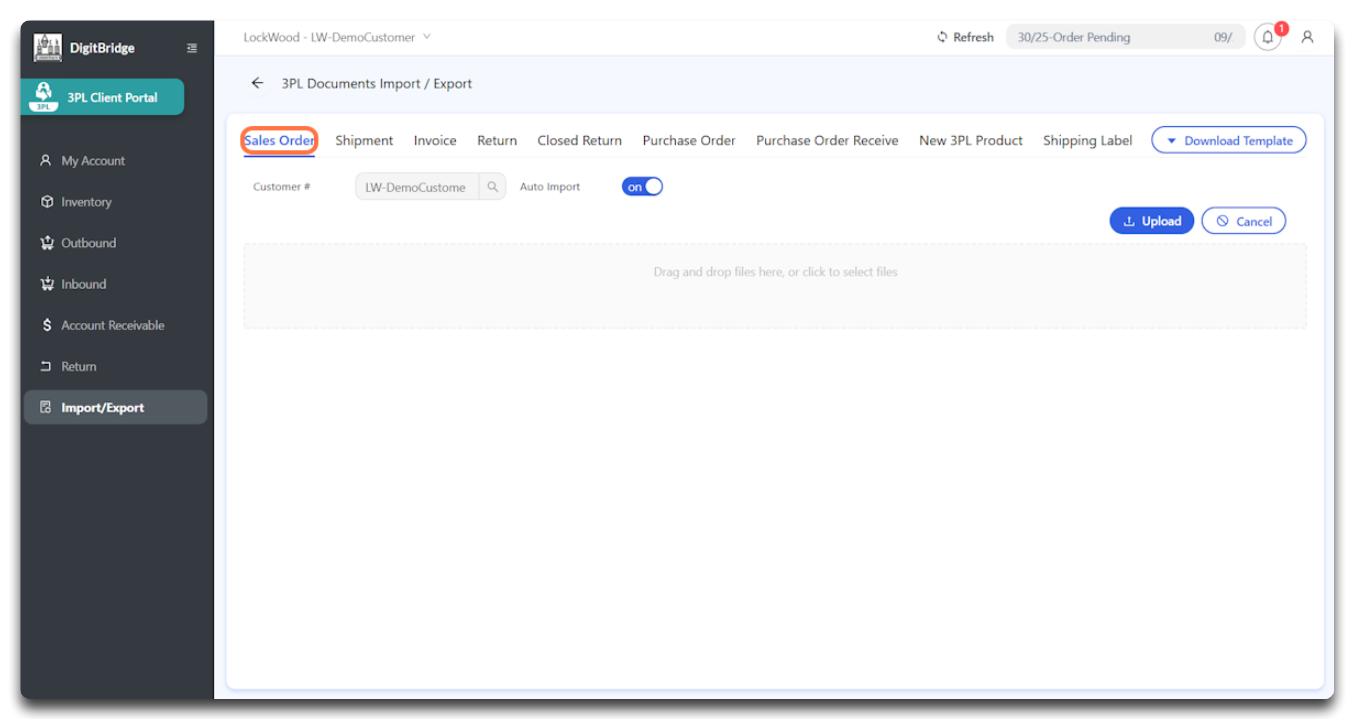
This opens the upload interface specifically for sales orders.
Step 3: Upload your Excel file
-
Drag and drop your
.xlsxfile into the designated box, or click to browse and upload. -
Confirm that the file appears as "Ready to Import."
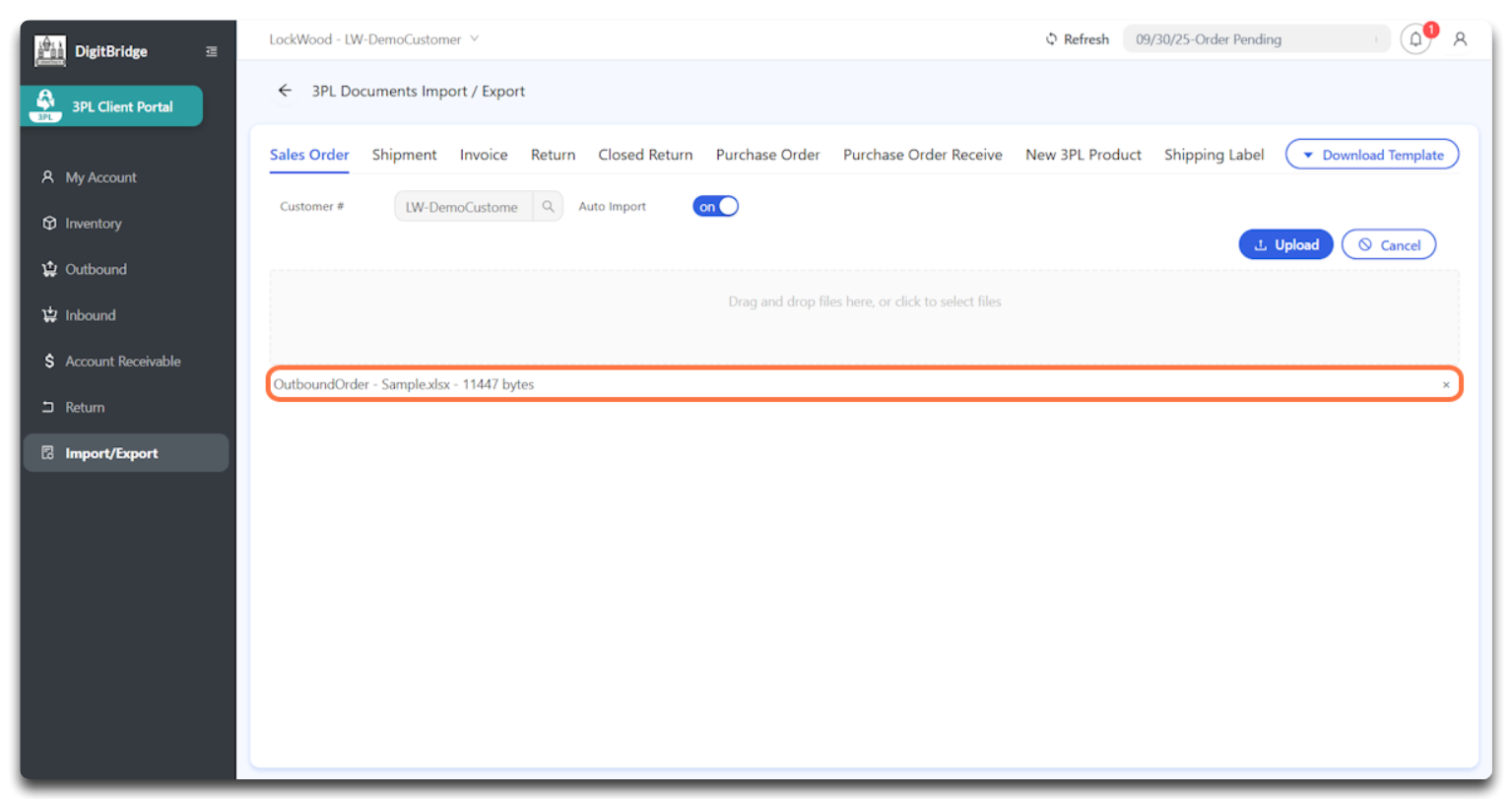
-
Click Upload.
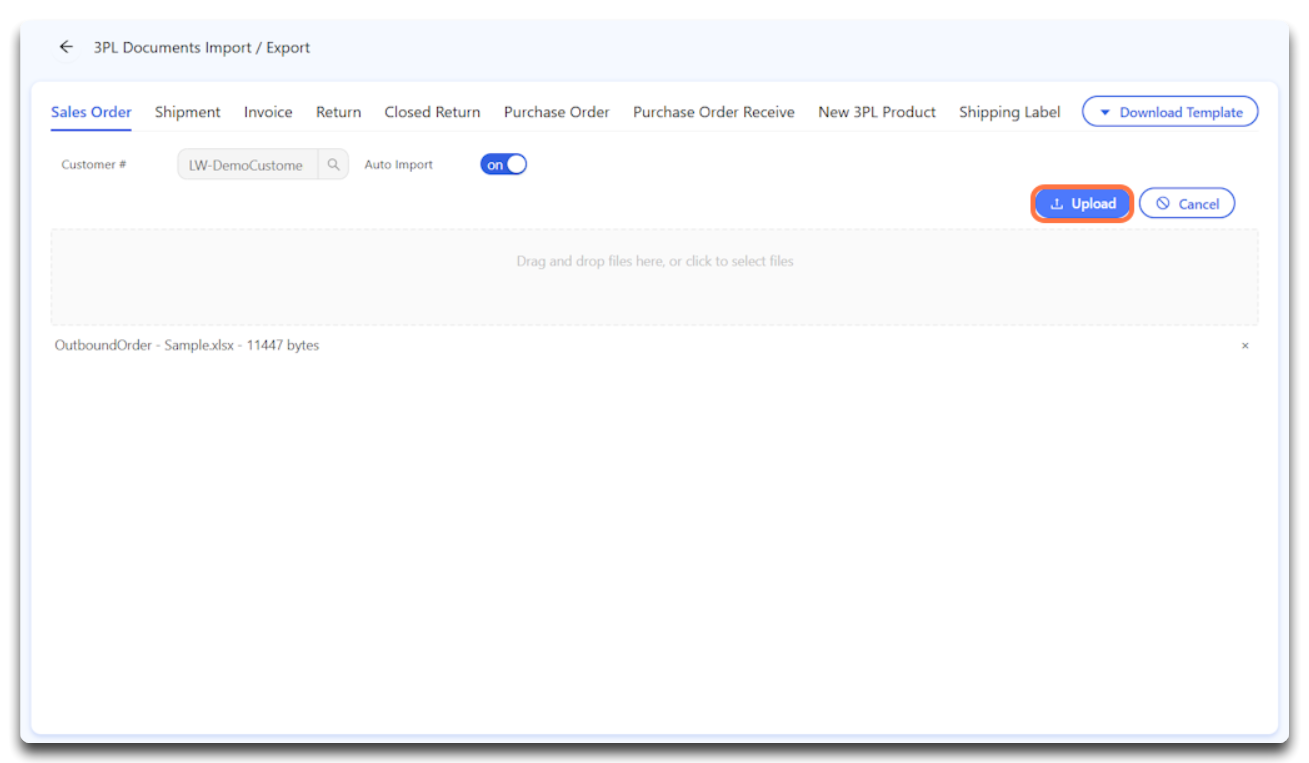
-
When prompted, click Yes to confirm.
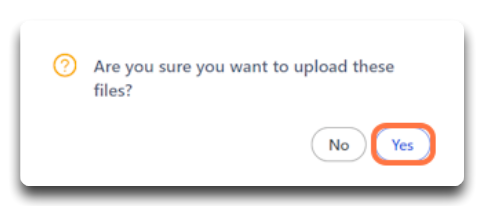
✅ A success message — "Successfully Uploaded and Imported" — means the file has passed initial validation and is now in the import queue.
Tip: Use smaller files for testing. If this is your first time importing orders or you're unsure of your format, test a small batch of 1–2 orders first. This will help catch any issues before uploading a large set.
Next steps
Once your file is uploaded, continue with:
![white-logo-db.png]](https://support.digitbridge.com/hs-fs/hubfs/white-logo-db.png?height=50&name=white-logo-db.png)