Here are all the ways you can put a hold on a shipment in the WMS module.
In WMS, under Sales Order > Shipments, search for your desired shipment by entering in whatever information you wish to search by and then clicking Search. Note that the Create Date fields will be automatically populated in case you need to clear it before your search.

First Option: Mark Hold
Click the gear icon to the right of the shipment. Select Mark Shipped & Cancel & Hold.

From here, navigate to the Hold / Unhold Shipment tab. Here you will see a summary of the shipment. Click Hold Shipment.
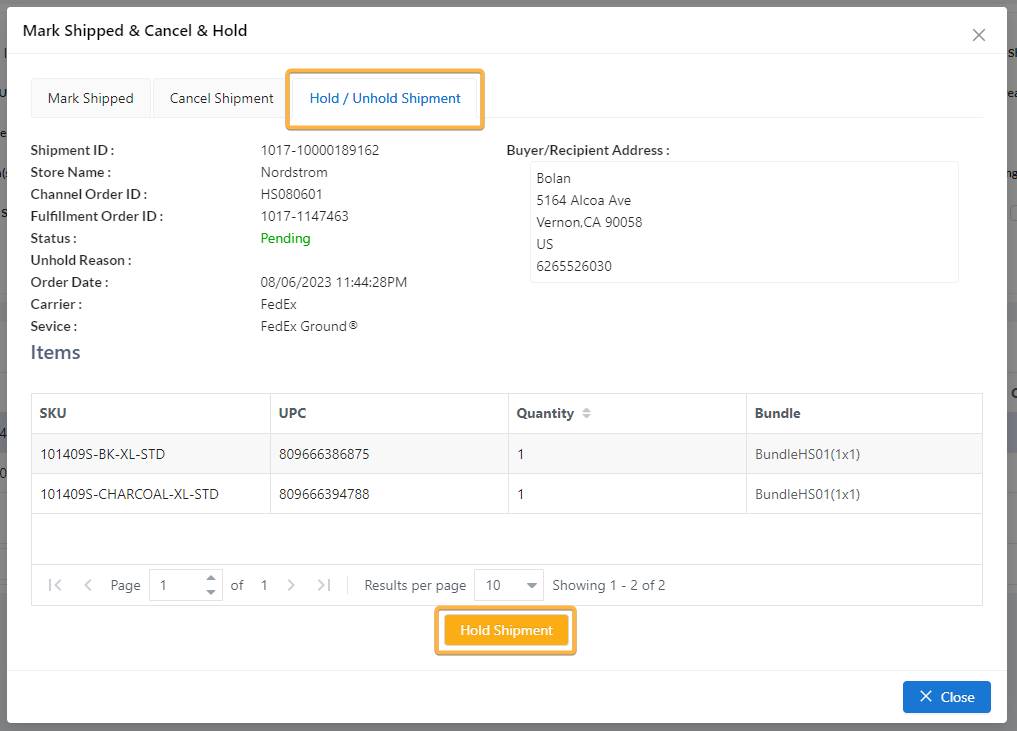
You will be prompted to enter in a reason for holding the shipment. Enter one, then click Yes.
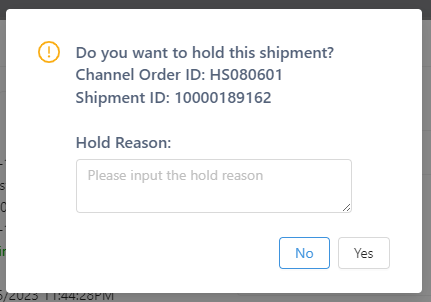
Second Option: Hold Through Shipment ID
From the Shipments search results screen, click on the hyperlinked Shipment ID.

From here, navigate to the Hold / Unhold Shipment tab. Here you will see a summary of the shipment. Click Hold Shipment.
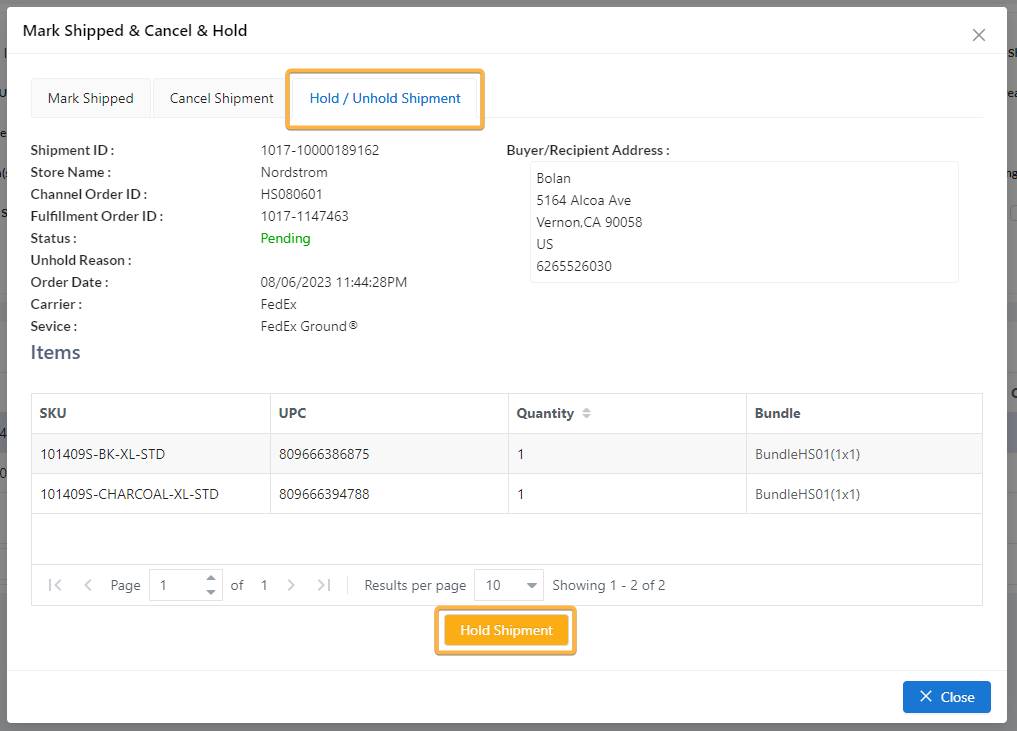
You will be prompted to enter in a reason for holding the shipment. Enter one, then click Yes.
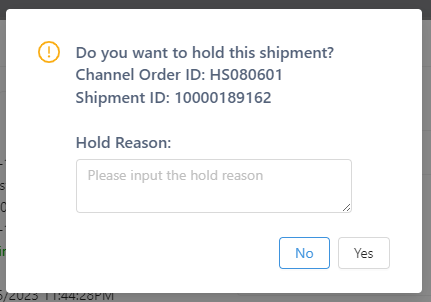
Third Option: Hold Through Shipment Detail
For more in-depth information, click the gear icon to the right of the shipment and select Shipment Detail.

From the Shipment Detail page, you can click Hold Shipment.
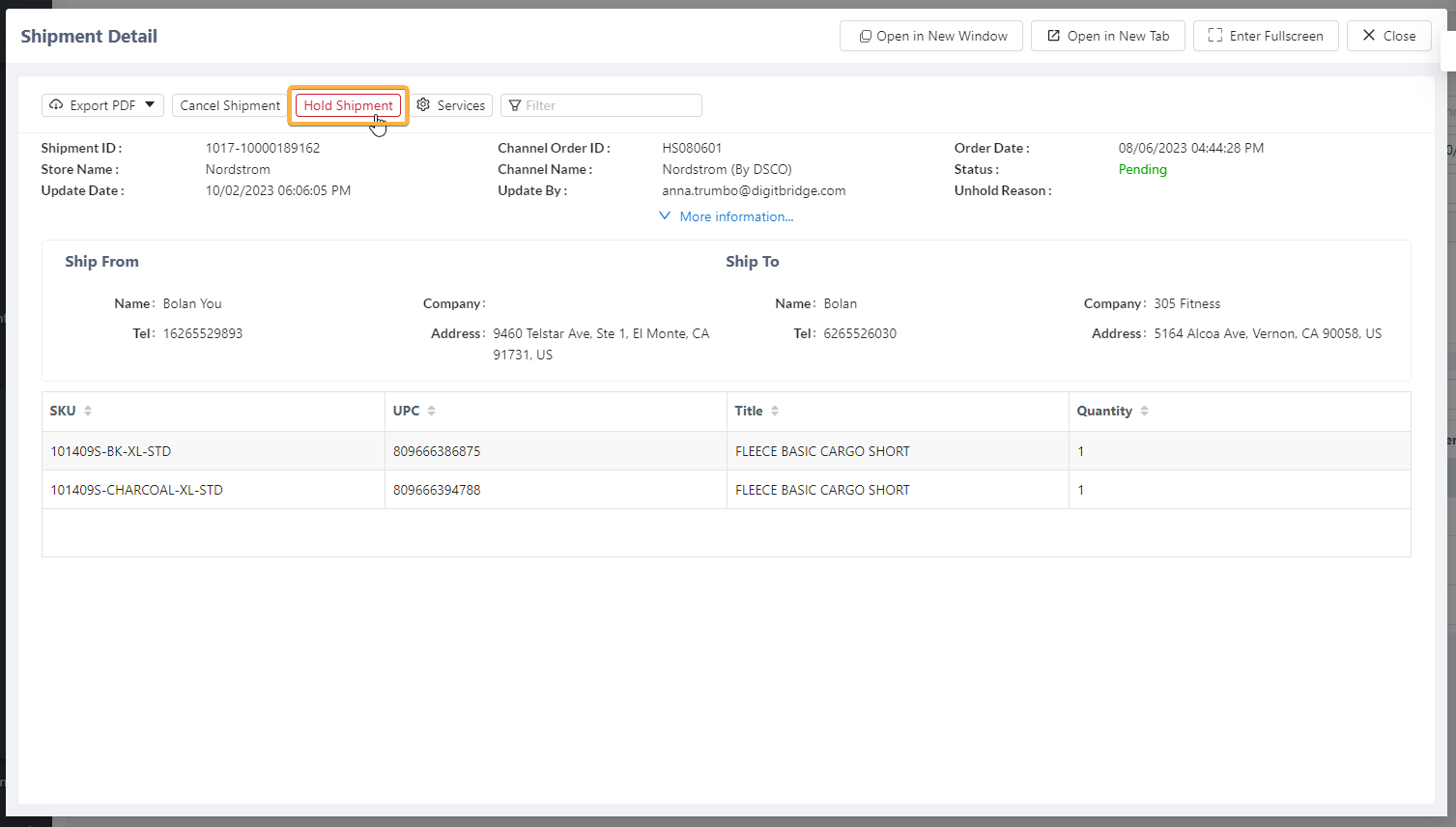
You will be prompted to enter in a reason for holding the shipment. Enter one, then click Yes.
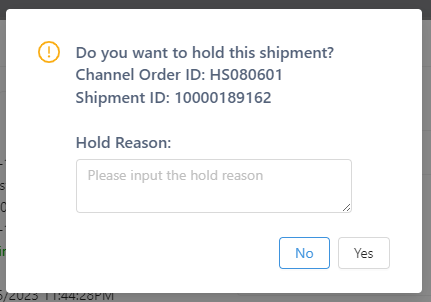
Fourth Option: Hold Through Order Detail
If you want even more information on the order overall, here is what you can do. From the Shipment search results page, click the gear icon next to the shipment. Select Order Detail.

This will show you all shipment details for the order as a whole (even if there are multiple shipments). From here, click Hold / Cancel on whichever shipment you want to hold. Select Hold Shipment.
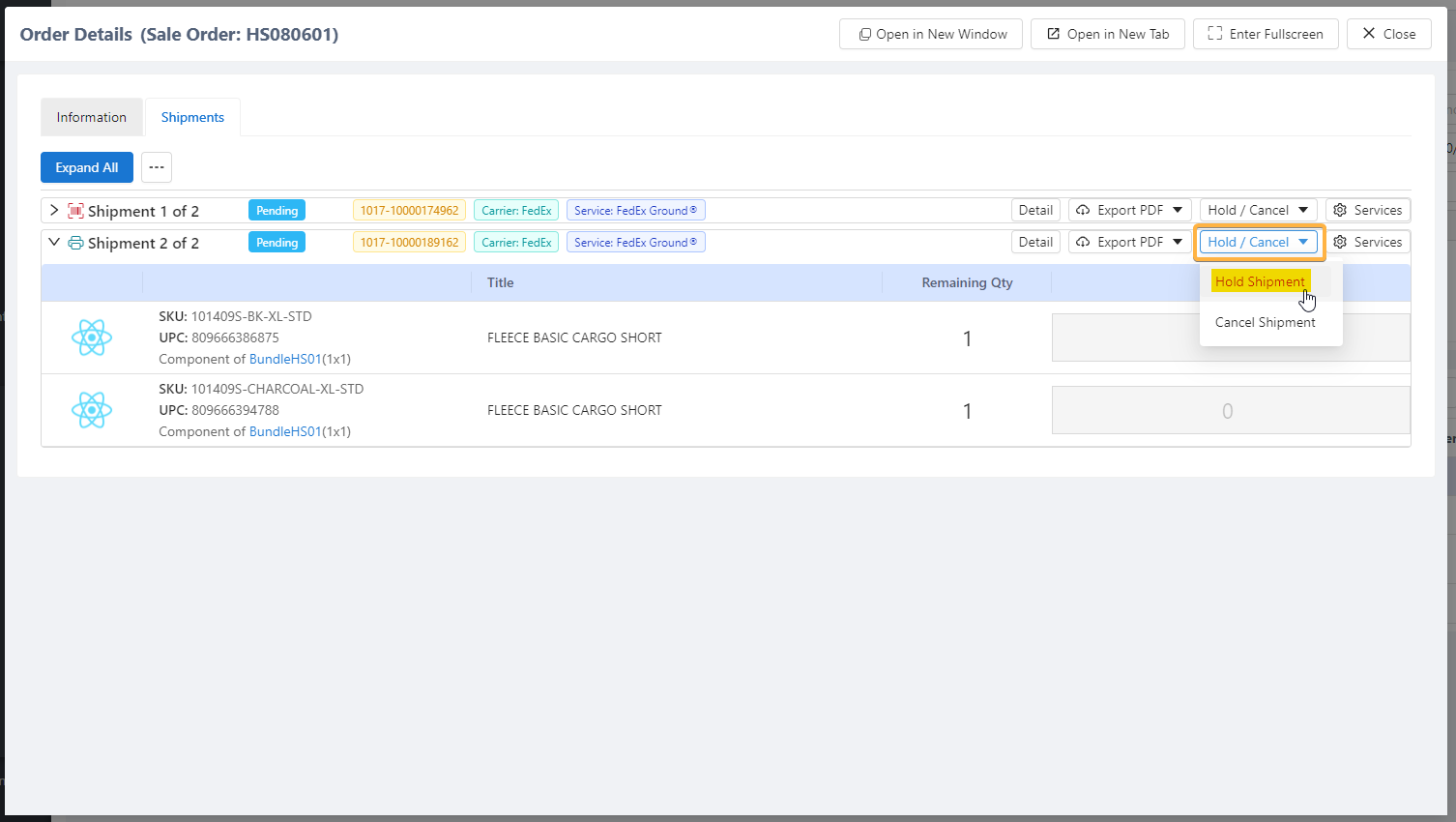
You will be prompted to enter in a reason for holding the shipment. Enter one, then click Yes.
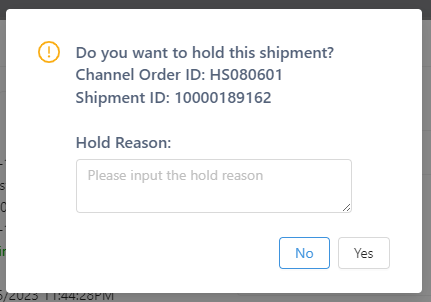
Once your order has been held, the order will be updated in ERP after a waiting period of no more than five minutes.
Regardless of how you put a hold on your shipment, retrace the same steps to remove the hold. The only difference will be you clicking Unhold Shipment rather than Hold Shipment.
See Related: How to Manage Holds on Sales Orders.