- DigitBridge Knowledge Base
- Sales
- Sales Order
-
PIM Module
-
Commerce Central Module
-
General
-
Troubleshooting
-
Settings
-
Inventory
-
Sales
-
Fulfillment
-
Purchasing
-
Accounts Receivable
-
Accounts Payable
-
Customers
-
Vendors
-
Dashboards
-
Warehouse
-
Content Management
-
Channel Management
-
Integration
-
QuickBooks
-
Import/Export
-
NEED CATEGORY
-
Returns
-
EDI
-
3PL
-
Dropship
-
Customer Portal
How do I manage holds on Sales Orders?
Everything you need to know about putting a hold on (or releasing holds on) a Sales Order.
There are several reasons you might need to put a hold on a Sales Order. It could have been created prematurely and isn't ready yet, or it was created early by design. Regardless, there is how to manage holds.
If there is already an associated invoice, it might need to be voided. If necessary, void using the instructions at the bottom of this related user guide.
Verify that the shipment has not been dispatched. If necessary, void the shipping label in WMS. Cancel the shipment in WMS. There is also the option of holding the shipment in WMS, if you prefer.
In ERP, go to Sales > S/O Management.

Search for the Sales Order in question and click Apply to locate it.

Click on the S/O to take you to the Sales Order Management page. Make sure you're in Edit mode. Change the Status of the order to Hold. Click Save.

Click Yes.

Keep the order on hold for as long as you need. When you are ready to process the order, change the status from Hold to ReadyToShip. Click Save.

Click Yes.

Process the shipment in WMS as usual.
Once it has been marked shipped, a new invoice will be created in ERP. You can find it by looking at the Activity tab of the Sales Order Management page.