How do I split and route sales orders for mixed fulfillment?
Here’s how you can manage sales orders that include both in-house and dropship items.
Part 1 — Open the sales order
-
Go to ERP → Sales → SO Management.
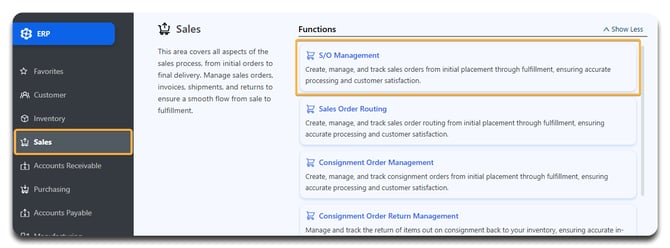
-
Locate the sales order:
-
Option A: Click Apply to view all sales orders.
-
Option B: Search using Search By or More Filter tools.
-
-
Click on the SO Number.
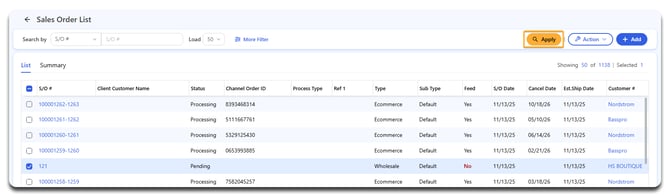
Part 2 — Mark the order as Open
- Where it says View, switch to Edit
-
Change the Status from Pending to Open.
-
Click Save.
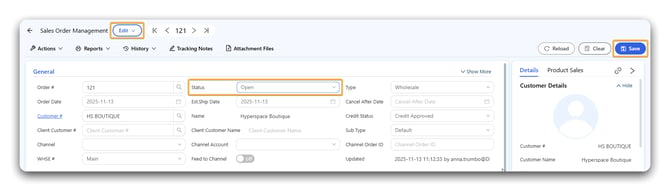
-
Click Yes to confirm.
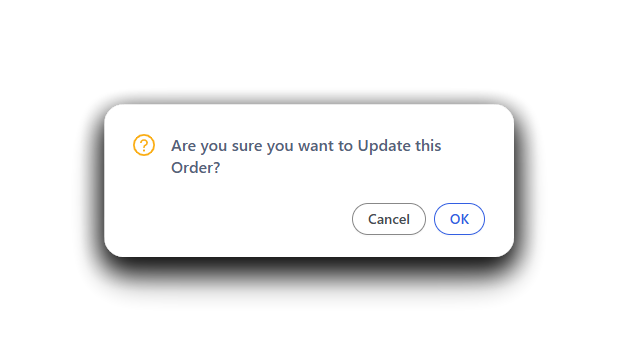
Note: If you’ve tagged your split orders with a “Split” tag, you can bulk update their status directly from the Sales Order List screen: select all Split-tagged orders → Action > Bulk Update → toggle on S/O Status → set to Open → click Save → click Apply after a few seconds to refresh.
Caution: You cannot bulk change the status of orders that are Processing or Partial Shipped. Ideally your orders will start in a status of Pending.
Part 3 — Route items in your orders
-
Go to Sales → Sales Order Routing.
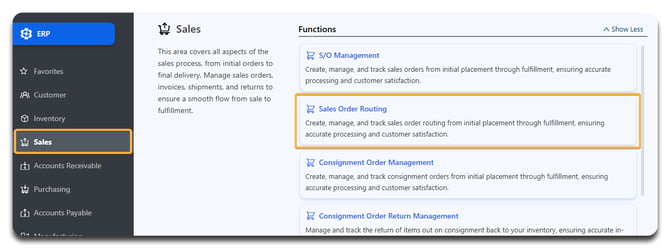
-
Click Apply to view all, or use Search By or More Filter to locate specific orders.
-
Each SKU appears as a separate row. Click the pencil icon under Fulfill Entry to open the Product Inventory Details window.
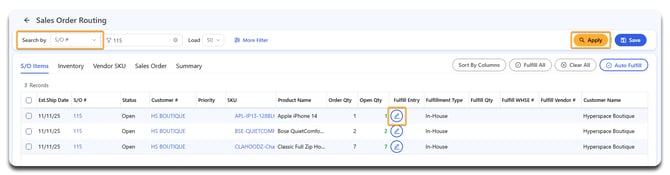
Notes:
-
The open fulfillment quantity appears at the top (Open Fulfillment Qty).
-
The quantity you’ve selected for routing appears next to Total Fulfilling Qty.

To fulfill in-house:
-
Go to the Inventory tab.
-
In the Main WHSE row (or whatever physical warehouse you are fulfilling from), enter the number of units under Fulfilling Qty.
-
Click outside the field to see the total update next to Total Fulfilling Qty.
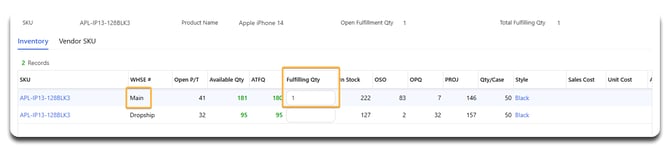
To fulfill via dropship:
-
Go to the Vendor SKU tab.
-
This shows all vendors associated with that SKU.
-
If you have a lot of vendors associated with this SKU, you can sort alphabetically by clicking the column header.
-
Enter the fulfilling quantity for the correct vendor, then click outside the field.
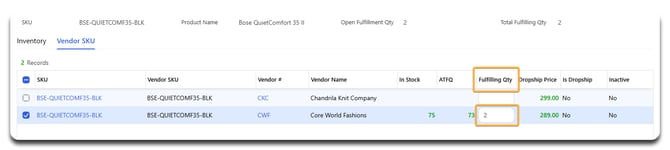
-
Click Confirm when done.
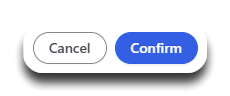
Tip: If a SKU is on backorder, simply skip it until stock arrives. It will remain visible until routed.
To fulfill via a combination
You can select a portion for in-house, a portion for dropship, split across multiple vendors, or partial fulfill as needed.
Note: If a single SKU is split between in-house and dropship (e.g., 2 in-house, 1 dropship), it will appear as two separate lines on the Sales Order Routing screen.
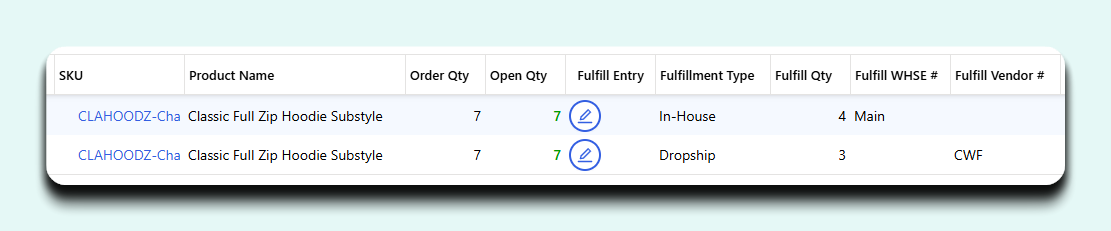
Part 4 — Save your routing
After allocating SKUs, you’ll see values appear in Fulfill Qty, Fulfill WHSE (in-house), or Fulfill Vendor (dropship) columns.
-
To save all routed SKUs: click Save without selecting any rows.
-
To save only specific SKUs: select those rows and click Save.
This will reset any unrouted SKUs to 0, so use only if needed.
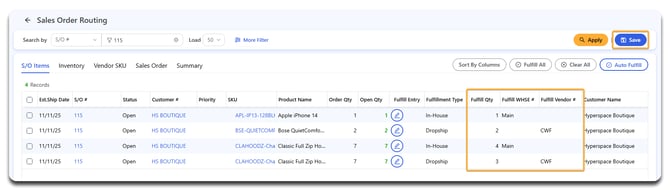
- Click OK.
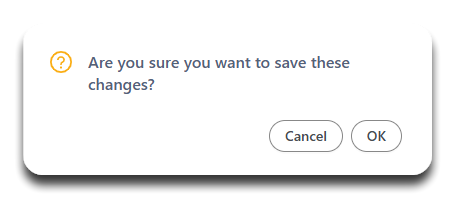
Once saved, routed rows will no longer appear in Open Qty.
Click Apply again to refresh the view. An error message will appear alerting you that there are no more eligible, unrouted items within your search parameters.
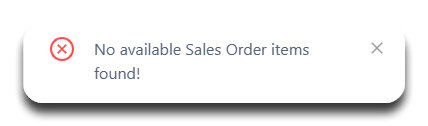
Next steps
-
For in-house fulfillment: → See: How do I fulfill split sales orders using ERP only?
-
For dropship fulfillment: → See: How do I fulfill the dropship portion of split sales orders?
![white-logo-db.png]](https://support.digitbridge.com/hs-fs/hubfs/white-logo-db.png?height=50&name=white-logo-db.png)