How do I verify imported orders in the Wholesale Orders screen?
CLIENT GUIDE: Here's how you use your ERP document number or customer P/O to confirm successful order import.
Overview
After you've successfully imported sales orders into the 3PL Client Portal, you can verify those orders by searching in the Wholesale Orders screen. This guide shows how to locate and confirm imported orders using either the system-generated ERP Document Number or your original Customer P/O number.
Step 1: Access Document Details
- On the 3PL Documents screen, note the values in the Document # file. Click on the one you wish to look at.
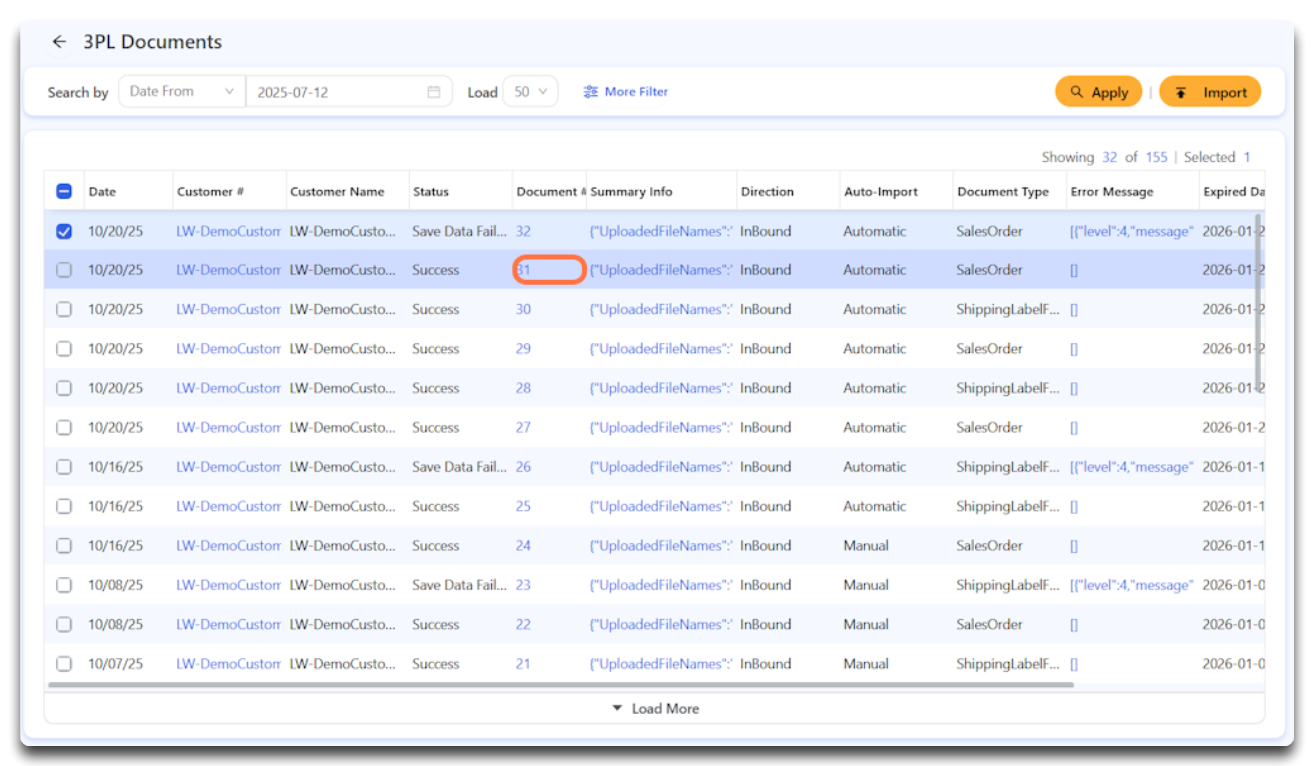
Step 2: View the Document Details
Here you will find the Customer P/O # under Imported Document #.
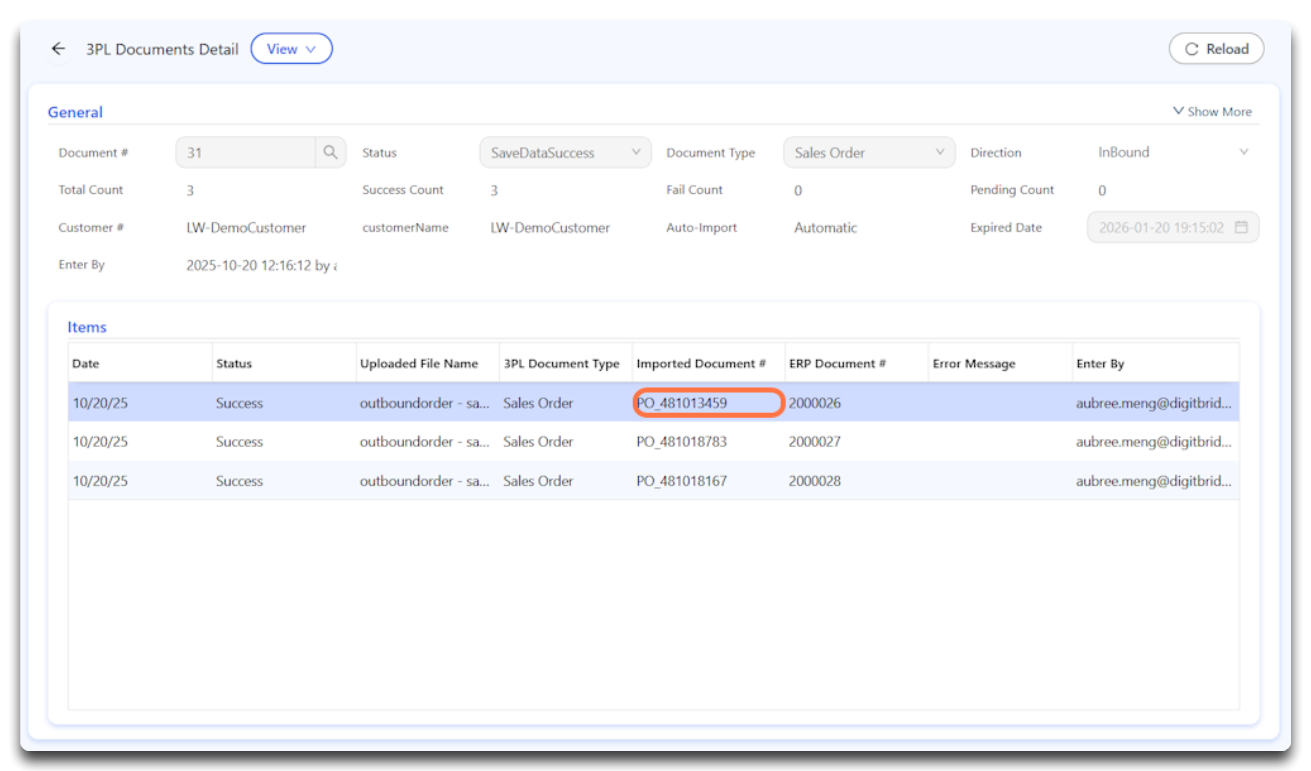
You will also find the ERP Document # (the system-assigned identifier).
- Copy the ERP Document #.
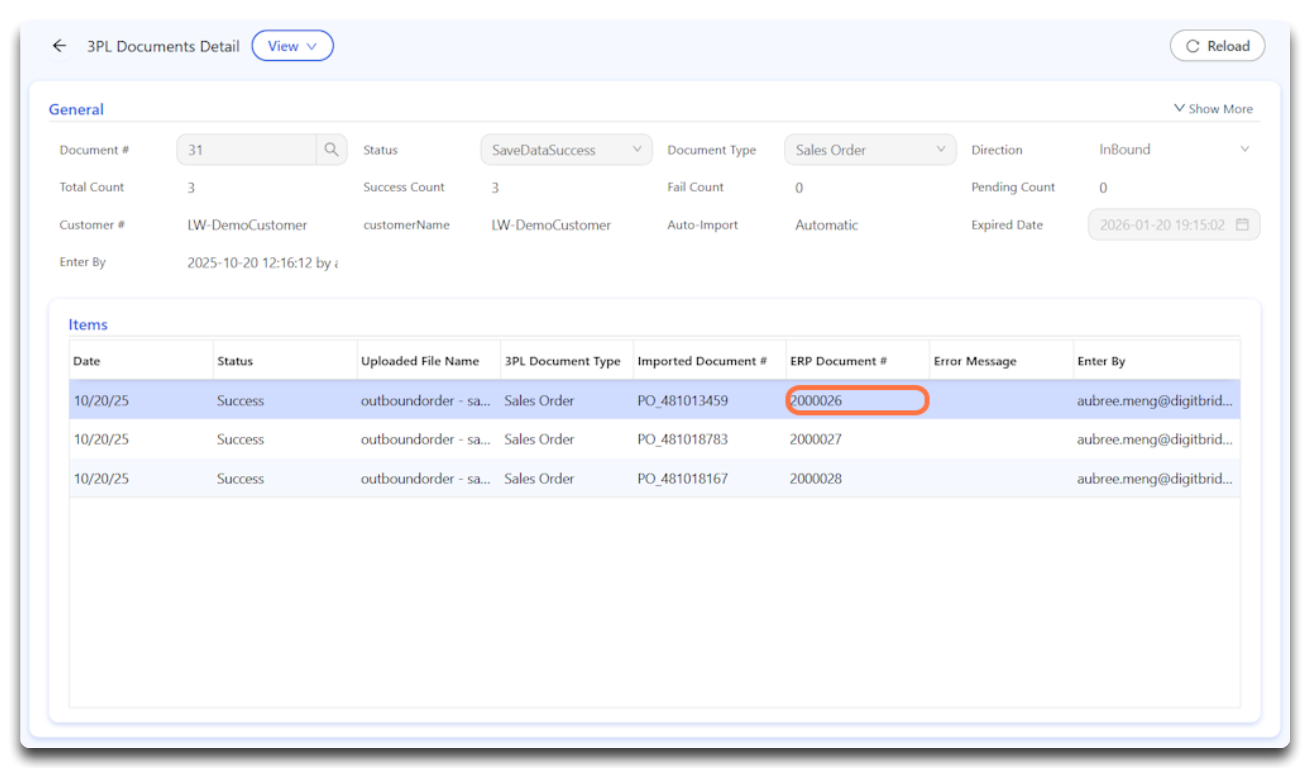
Step 3: Navigate to Wholesale Orders
-
From the portal dashboard, go to Outbound > Wholesale Orders.
This opens the order management interface where imported sales orders are displayed.
Step 4: Search by ERP Document Number
If you noted the ERP Document Number during the import process:
-
Enter the value in the S/O # (Sales Order Number) field.
-
Click Apply.
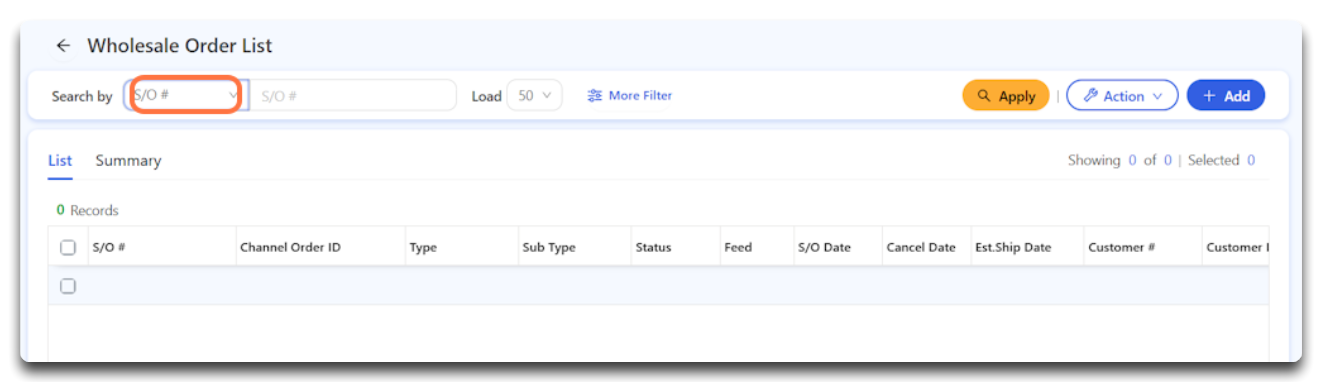
Your imported order should appear at the top of the list.
Tip: This is the most direct and reliable way to find a specific imported order.
Note: You can also search by the Customer P/O #.
Step 5: Review the order details
Click the S/O # to open the full Sales Order view:
-
Review the Order Header information
-
Switch to the Lines tab to view individual line items
-
Confirm products, quantities, pricing, and other key details match your upload
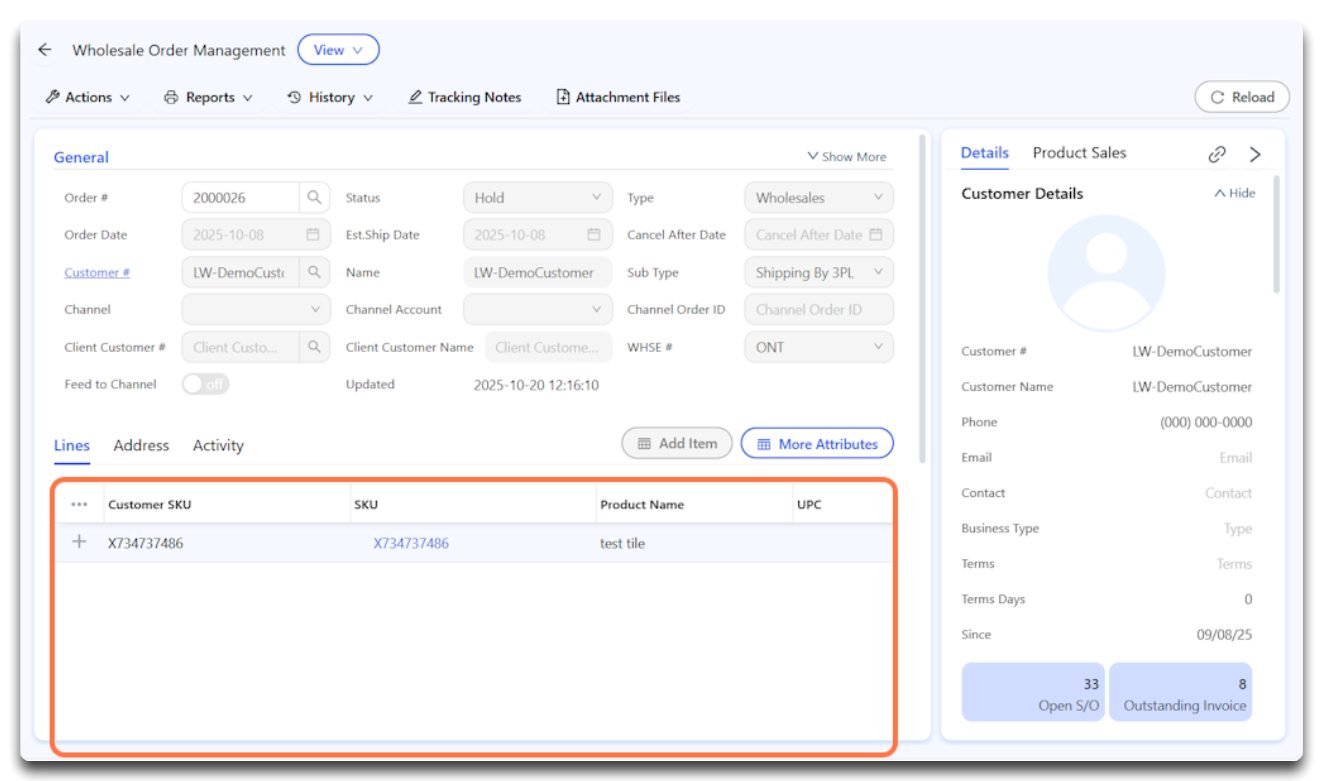
Troubleshooting
Can’t find your order?
-
Double-check that your import status shows Success in the 3PL Documents section.
-
Reconfirm the correct ERP Document # or Customer PO # was used.
-
Make sure filters in the Wholesale Orders screen haven’t excluded your order (e.g., wrong date range or status).
Related guides
![white-logo-db.png]](https://support.digitbridge.com/hs-fs/hubfs/white-logo-db.png?height=50&name=white-logo-db.png)