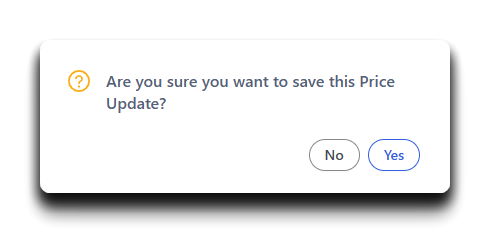-
PIM Module
-
Commerce Central Module
-
General
-
Troubleshooting
-
Settings
-
Inventory
-
Sales
-
Fulfillment
-
Purchasing
-
Accounts Receivable
-
Accounts Payable
-
Customers
-
Vendors
-
Dashboards
-
Warehouse
-
Content Management
-
Channel Management
-
Integration
-
QuickBooks
-
Import/Export
-
NEED CATEGORY
-
Returns
-
EDI
-
3PL
-
Dropship
-
Customer Portal
-
Manufacturing
How do I update prices using cost-based expressions?
Here is a guide for updating prices in bulk using cost-based calculations in the Expression tab of the Price Update tool.
The Expression tab allows you to build price formulas based on cost inputs (e.g., Base Cost, Unit Cost, or Avg Cost). This is useful when you want to apply consistent markups across product lines for prices like Wholesale (WSP) or MSRP.
1. Navigate to the Price Update Tool
- In ERP, go to Inventory > Price Update Management.

2. Search for the Products You Want to Update
- Use the search filters to find the relevant SKUs. Click Apply to load them into the grid.

3. Go to the Expression Tab
- Click into the Expression tab for your selected price field.
- Choose the appropriate row (e.g., New WSP $, New MSRP $) depending on what you’re targeting and toggle it "on."

5. Choose a Cost Source
- From the dropdown, select the cost basis (e.g., Avg Cost, Base Cost, or Unit Cost).
Note: Cost values must already be populated for this to work. Learn more: How do I enter cost information?

6. Enter Your Formula
- Use the Multiply By and Add By fields to calculate pricing:
-
For example, to set WSP as 2x cost, enter
2in Multiply By 1 -
To calculate MSRP as 2.2x cost, enter
2.2 -
Additional fields allow layering (e.g., apply two markups then add freight)
-

Tip: You can use up to 3 multipliers and 3 additions. This allows you to layer cost adjustments, such as applying a markup, then adding packaging fees.
7. Click Calculate
- Once your formula is in place, click Calculate to populate the new values in the price column.

- Back in the List tab, you will see your new price appear in the New WSP $ column.
Note: For whatever price you are updating, the column will show that with the word "New" in front of it.

8. Click Save
- Click Save in the top-right corner to finalize and apply your updates.

- Click Yes.