- DigitBridge Knowledge Base
- Sales
- Sales Order
How do I cancel a Sales Order?
Follow these instructions when canceling a S/O.
If you want to cancel a Sales Order (S/O), start in ERP. Go to Sales Order > Sales Order. Search for your S/O or click Apply to load them all.

For a Partial Cancelation
On the Sales Order Management screen, change the process mode to Edit. If you are doing a partial cancelation, this will be the process to follow. For a full S/O cancelation, scroll down to For a Full Cancelation for that process.

Scroll down in the Details tab to the Products section. Expand the first line you wish to modify by clicking the plus sign.

Click Advanced Options.

Select the Cancel Code from the dropdown.

Enter the Cancel Qty. Enter any notes that you want.

Do this for every line on the S/O. When you're done, click Save.

Click Yes.

For a Full Cancelation
Canceling an order cannot be undone. Make sure you want to do this. If you're uncertain, you can always put a hold on the sales order until you know you want to cancel it.
On the Sales Order Management screen, change the process mode to Cancel.

Go to the Info tab. Select a Cancel Code from the dropdown (the reason for the cancelation).

Click Cancel.

Click Yes.

Your sales order is now in a Canceled status and can no longer be modified.

See related:
How do I create a Sales Order?