Use this guide to learn how to close a return in the ERP Module.
Once you have created a return either in ERP or in WMS and received it, you will need to come ERP to close it.
Invoice Return
Go to Sales > RMA Management. Click Apply or enter the Invoice #. If your return is showing in the status of Authorized, you may need to wait up to five minutes. Refresh, and it will update to the status of Received.

Click on the Return #. From the RMA Management screen, change the Process Mode to Close. You will only do this once you confirm that the return is accurate, and it is within your return policy to process.

Caution: Changing the RMA Status to Closed will not close the return. The status will update to Closed on its own once the proper steps have been followed. Do not manually adjust the status of an RMA to Closed.
The blue Close button will appear Click on it.

Click Yes.

Your RMA has now been closed.
Warning: Depending on the channel associated with the return, you may need to go to your channel account (outside of DigitBridge) to process the return there as well.
Still on the management screen, click the hyperlinked Invoice #.

Go to the Activity tab. You will see a line for InvoiceReturn - this is the Return (or credit) that was just closed and applied to this invoice.
Note: When processing a payment for this invoice, this credit (in the form of a return) does not need to be applied because it already has been.

Customer Return
If the return was not affiliated with a specific invoice, you will find it under Sales > Customer/Bulk ReturnProcessing.  There may be up to a five-minute wait from when the return is completed in WMS to when it is visible in ERP. From the Customer Return screen, click Apply.
There may be up to a five-minute wait from when the return is completed in WMS to when it is visible in ERP. From the Customer Return screen, click Apply.

Click on your desired return. In the Customer Return Management screen, change the process mode to Close.

The blue Close button will appear in the upper right. Click on it.

Click Save.

Warning: Depending on the channel associated with the return, you may need to go to your channel account (outside of DigitBridge) to process the return there as well. For more information on the channel integrations, check out this guide.
If your return has an associated refund required, check out How do I process a refund? (Go to: Processing a Refund)