- DigitBridge Knowledge Base
- Content Management
- Copywriting
-
PIM Module
-
Commerce Central Module
-
General
-
Troubleshooting
-
Settings
-
Inventory
-
Sales
-
Fulfillment
-
Purchasing
-
Accounts Receivable
-
Accounts Payable
-
Customers
-
Vendors
-
Dashboards
-
Warehouse
-
Content Management
-
Channel Management
-
Integration
-
QuickBooks
-
Import/Export
-
NEED CATEGORY
-
Returns
-
EDI
-
3PL
-
Dropship
-
Customer Portal
-
Manufacturing
How do I use AI to craft content?
Here is where you will learn to use AI in the PIM module to craft compelling copy for your products.
First, you'll need to make sure your Chat GPT account has been linked to DigitBridge. Next, make sure the AI copywriting tool has been enabled in your PIM Profile Settings.
Once those two things are complete, you will want to locate the Style, Substyle, or Product SKU you wish to create copywriting content for (How do I search for products in PIM/CC?)
Note: This feature is also available in Channel Attributes to assist you with channel-specific copy goals (not just Content Resources with more standard attributes).
Once you are in the product detail window for the subject in question, go to Content Resources.

Click to expand the Copywriting & SEO group.

You can use AI to help with any of these editable fields. Either click on the page icon that appears when you hover over the field with your cursor or double click inside the field to open the editor.

Click Edit.

Type the rough description of the item in the text box on the left-hand side. This time, under What to do, you will be Revising the Original. Determine which Tone you want, then click Run.

Your description has now been updated.

You can try changing the tone,

Or revising the draft if you want to try another version in the same tone.
Note: This means the content being revised is what is currently in the Draft textbox (instead of the original textbox on the left).

Or enter your own command if you want to - for example - change the length to adhere to channel rules.

Once you get a draft you are happy with, click <- Copy to.

Your new description is now on the left. Click Save.
 This will save the description and is ready to be pushed from Content Resources to Channel Attributes.
This will save the description and is ready to be pushed from Content Resources to Channel Attributes.