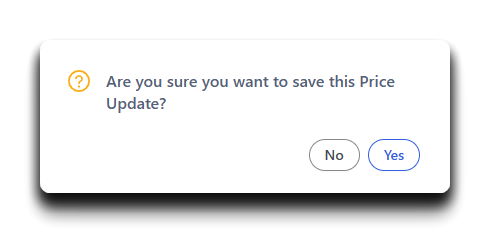Here is a guide for updating prices based on changes in material value, such as gold cost, using the Price Update tool in DigitBridge.
This method is ideal when your pricing is tied to a material cost that fluctuates (e.g., precious metals). Each product has a material quantity (e.g., grams of gold) and a system-stored cost per unit of that material. Updating the material cost will update product cost—and, if configured, recalculate pricing based on a multiplier.
1. Navigate to the Price Update Tool
- In ERP, go to Inventory > Price Update Management.

2. Search for the Products You Want to Update
- Use filters to locate the products that rely on a specific material (e.g., jewelry items). Click Apply.

3. Go to the Expression Tab
- Click into the Expression tab for your selected price field.
4. Select the Price You Want to Update
- Choose the appropriate row (e.g., New WSP $, New MSRP $) depending on what you’re targeting and toggle it "on."

5. Choose a Cost Source
- From the dropdown, select the cost basis (e.g., Avg Cost, Base Cost, or Unit Cost).
Note: Material values must already be populated for this to work. Learn more: How do I assign values to product materials within my SKUs?

6. Enter Your Formula
- Use the Multiply By and Add By fields to calculate pricing:
-
For example, to set WSP as 2x the difference in material value, enter
2in Multiply By 1 -
To calculate MSRP as 2.2x the difference in material value, enter
2.2 -
Additional fields allow layering (e.g., apply two markups then add freight)
-

Tip: You can use up to 3 multipliers and 3 additions. This allows you to layer cost adjustments, such as applying a markup, then adding packaging fees.
7. Go back to the List tab
- Go to Action > Bulk Update New Material Price

8. Select the Material to Update
- Toggle ON the material (e.g., Gold) that you want to update in the Should Update Price? column.
- Enter the new cost per unit (e.g., $115.00 per gram) in the New Price column.
- Click OK to save the material cost. This will update the material value in the system.

Note: Material value is not the same as product cost and will not impact it.
Also, clicking OK on this step will not save any updates.
9. Click Calculate
- Once your formula is in place, click Calculate to populate the new values in the price column.

- Back in the List tab, you will see your new price appear in the New WSP $ column.
Note: For whatever price you are updating, the column will show that with the word "New" in front of it.

10. Click Save
- Click Save in the top-right corner to finalize and apply your updates.

- Click Yes.