A comprehensive breakdown of all features, fixes, and updates released on 2/26/24.
Customers
Filter by Reference Fields | You can now use Reference fields as filters on the Customer List.
How do I add a customer? - updated, scroll to Basic Info tab.
Vendors
Unnecessary Fields Removed from Vendor | We have removed the input fields for Credit Account and Debit Account in the Vendor Management screen as these fields are not relevant to the Vendor feature.
Inventory
Improved Search Function in Filters | In Style Master, you can now search multiple Styles and Substyles with an Autofill dropdown. In Product, you can now search multiple SKUs with an Autofill dropdown. In summation: in both Style Master and Product, you can search multiple Styles, Substyles, and SKUs all with an Autofill dropdown.
How do I use the sort and filter tools? - updated, scroll to Filtering
Product Bulk Entry | Our new Product Bulk Entry feature allows you to edit and update items in bulk quickly and efficiently.
How do I use the Product Bulk Entry tool? - NEW
Accounts Receivable
Refund Prepayment | We’ve added the ability to refund an Accounts Receivable prepayment. It will post as a Journal Entry in QuickBooks.
How do I refund prepayments? - NEW
Purchase Orders
Multiple Invoices for One P/O | Users can now have multiple Vendor Invoices associated with a single Purchase Order Receive. There is also a place to add an A/P Bill Date and a Vendor Invoice Date. If the A/P Bill Date is left blank, it will default to the P/O Receive Date.
Can I have multiple vendor invoices on the same Purchase Order? - NEW
View P/O Items by Date Added | Users can now elect to view P/O items by Date Added both in the P/O Reports as well as on the P/O Management screen.
How do I create a Purchase Order? - updated, scroll to SKU tab.
Accounts Payable
Accounts Payable Deposits | As a follow-up to our last release of Accounts Payable Deposits, we have added the ability to refund those deposits. They will post as Journal Entries in QuickBooks.
How do I refund an A/P Deposit? - NEW
Applying Credits to A/P Bill Payments | When making an A/P Bill Payment, credits are now organized by type rather than lumped together. They are split into: A/P Deposit, Vendor Credit, and Other Credit. This way, when you sync with your accounting software, the credit types are correctly categorized into separate GL Accounts.
How do I create an A/P Bill payment? - updated
Accounts Payable Default Account | Now, when creating an A/P Bill Payment, your default A/P Account will be pre-filled automatically. There is no need to select one unless you are using one that is not your default.
AI Features
AI Chatroom & Intelligent Notes | We have improved our AI Chatroom feature. We’ve also added AI assistance with the Notes section in various management screens.
How do I use the AI Chatroom feature? - NEW
How do I make smart notes with AI? - NEW
Reports
Underperforming SKU Analysis | We’ve added a new tab to the Product Sales Analysis report that allows you to view items that aren’t selling.
How can I view my Underperforming SKUs? - NEW
What reports should I use to analyze sales data? - updated, scroll to Product Sales
General ERP Improvements
Increased Filter Precision | When in More Filter, can now modify your search from exact value only to equal to, not equal to, less than or equal to, greater than or equal to, begins with, ends with, contains, or does not contain.
How do I use the sort and filter tools? - updated, scroll to Filtering.
Log Out to Apply Setting Changes | When making changes to settings, you will now be prompted to log out and log back in to apply the modifications. Before, you would have to log out and log back in but there was nothing reminding you to do so.
Error and Notification Improvements | We have greatly improved the error and notification experiences in DigitBridge. The error bar in ERP that was showing error messages irrelevant to the user has been removed. Notifications - that you can assign to single or multiple users - now appear prominently across the top of the screen and can be viewable from the Get Things Done page as well.
How do I set up and use notifications? - NEW
Knowledge Base | At the top of the screen in ERP, users can click the question mark icon (Customer Support) and be taken directly to the DigitBridge Knowledge Base. From here, you can report an issue via chatbot or via form. This also links to our Customer Support Portal (BETA).
New Releases | At the top of the screen in ERP (soon to be in all modules), users can click the megaphone icon (What’s New) to see all updates from the most recent product release. Whenever there is a new release, it will pop up when you sign on as an alert. After that first time, it will be available to click on but won’t pop up automatically.
See last release: