A comprehensive breakdown of all features, fixes, and updates released on 6/17/24.
Customers
Customer Profile Image in List | We recently released the option to create a profile picture for your customers. You can now elect to see those images on the larger customer list.
How do I add an image to a customer profile? - updated
Improved “Create Customer in QB” Function | The “Create Customer in QB feature from the customer management page has been beefed up and now pushes more information to QuickBooks than before.
How can I create a customer or channel in QuickBooks? - updated
Improved Customer Account Inquiry | We have made improvements to the Customer Account Inquiry, namely added specificity when analyzing customer credits and transactions. The top portion of the below guide introduces the Customer Account Inquiry.
How do I view customer transactions? - updated
Parent Company Field | If you have customers owned by the same parent company, there is now an easy way to distinguish them.
What is the Parent Company field and how do I use it? - NEW
Duplicate Row in Address Field | If a customer’s billing and shipping addresses are the same, it is now simple to create a duplicate row and assign the type of address to it. This is vital because orders created without a valid shipping address will not be sent to the warehouse and will be put on hold.
How do I add a customer? - updated
Inventory
Low Stock Inquiry Report | We have built a new report for users to easily gather data about their low stock so that they can re-order judiciously.
How do I use the Low Stock Inquiry report? - NEW
Product Material Value Entry | Users can now enter values for materials used in their items and assign weight, etc. of that material (useful in calculating price updates based on material costs)
How do I create codes for Product Material Value? - NEW
How do I assign values to product materials within my SKUs? - NEW
Inventory Adjustment Input | Before, when entering items to adjust the inventory for, users were only able to do so by SKU. Now, they can do so by SKU, UPC, or Product Code.
How do I manually adjust inventory? (ERP) - updated
How do I create Product Codes for my catalog? - NEW
Bulk add product | There is now a quick and easy way to add SKUs in bulk without doing a full product file import.
How do I Bulk Add Product? - NEW
Sales
Duplicate Sales Orders | For customers with regular, recurring orders, we now have a quick and easy tool to duplicate sales orders and save you time.
How can I duplicate a Sales Order? - NEW
Return All for Consignment Orders | Users will now have the option to close all open items in a consignment order in one action, rather than going line by line. This works both if sales occurred while items were out on consignment or if no sales occurred and all items are being sent back.
How do I use the Return All consignment order tool? - NEW
Sales History Inquiry Improvement | When looking at a product’s sales history, you can now see the return dollar amount and quantity in your search result.
How do I view and manage product history? - updated
Total Amount as a Filter | We have added the ability to filter sales orders by total dollar amount. This applies to consignment sales orders and returns as well.
How do I use the sort and filter tools? - updated
Accounts Receivable
Option to always post CMs | We now offer a setting so that users can opt to have credit memos post to QuickBooks automatically when they are created, rather than posting only once they have been applied to an invoice payment.
How do I update my settings so that Credit Memos automatically post to QuickBooks? - NEW
Purchasing
Create a P/O Proposal from a S/O | You now have the option to - from either the sales order list or the sales order management screen - create a purchase order proposal directly from a sales order of your choice. You will have the option to make adjustments before saving.
How do I create a Purchase Order Proposal from a Sales Order? - NEW
Attach Files to P/Os and P/O Receives | Users can now attach files to both purchase orders and purchase order receives within DigitBridge.
How do I attach notes and files to records? - NEW
Total Amount as a Filter | We have added the ability to filter purchase orders by total dollar amount.
How do I use the sort and filter tools? - updated
Accounts Payable
Print Report for Vendor Credit | Users now have the ability to print out a report for individual vendor credits.
How do I print Vendor Credits? - NEW
Attach Files to A/P Bills | Users can now attach files to accounts payable bills within DigitBridge.
How do I attach notes and files to records? - NEW
ERP General
Drag to Fill Tool | Similar to the drag tool in Excel and Google spreadsheets, you can now drag from the bottom corner of a cell downwards to bulk-duplicate cell values in that same column.
How do I drag values in a grid to populate fields more quickly? - NEW
Enhancements to Assistant Window | Our Details side-panel (found on most management screens) has undergone some improvements and existing kinks have been ironed out.